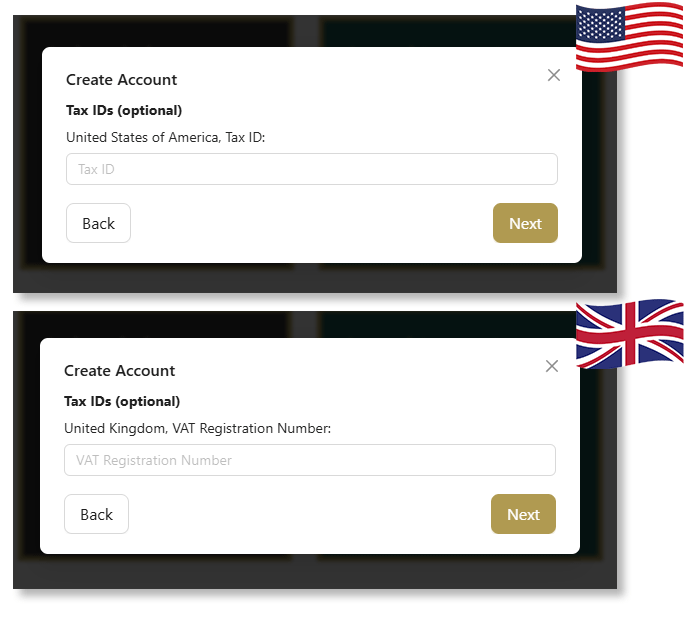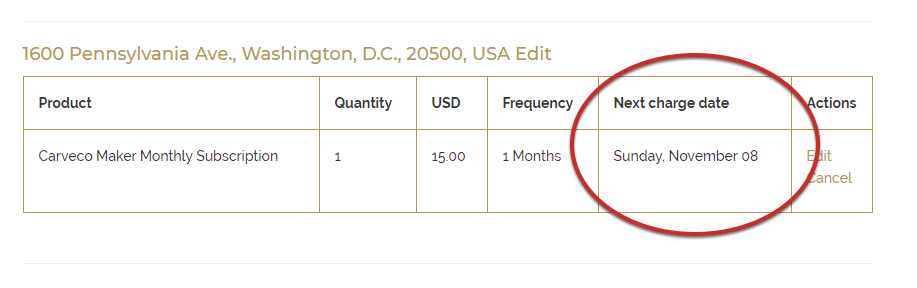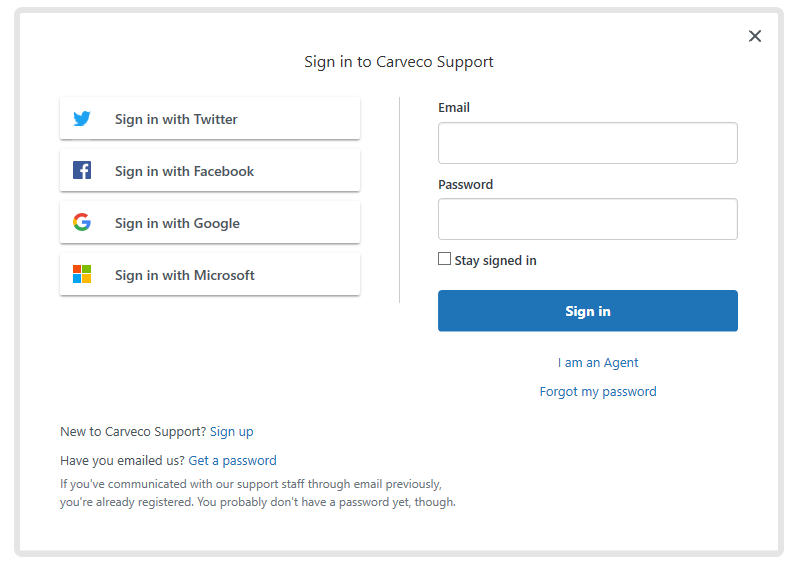Frequently Asked Questions
Below is a list of frequently asked questions about us, our software and it’s applications – ordered by category. You can also use the search function and we’ll try our best to find you the right answer to your question. If there’s anything you’re still unsure about – please don’t hesitate to drop us a line using our contact form.
New to Carveco? View Our Getting Started Guides
Search Our FAQ’s
Using Carveco
Choosing a CNC for your hobby or business is decision that’s uniquely personal to each individual. There’s a wide array of options available to suit all budgets and applications and we understanding it can be bewildering with all that choice!
As a software company that creates products designed to work with as many CNC’s as possible – we have to be impartial when it comes to hardware.
That being said, here’s a few things we think are important to consider when looking for a new CNC machine:
- Your budget?
- How much space you have for a CNC?
- What bed size do you need? (how big a project you can machine)
- What material do you want to machine? (metals, plastics, wood, etc.)
- Do you need extraction?
- Do you need an enclosure to limit sound and dust?
- Does the manufacturer get good user reviews?
Finally, it’s always good to seek out communities of makers or dedicated forums to the machines/manufacturers you’re interested in. Speaking to users who’ve had hands-on time with the hardware you’re looking at, is a great way to get some unbiased opinions before making any investment in a CNC.
Unfortunately we can’t directly recommend particular makes and models of PC’s or PC components due to business liability.
Please see our Carveco System Requirements post for guidance on recommended PC specs. Alternatively, why not ask other users of Carveco about their systems on the Carveco Users Group.
For Carveco Subscriptions (Maker, Maker Plus, Carveco)
Carveco (Maker, Maker Plus, Carveco) will need to be connected to the internet when you activate your subscription to allow for communication between your software and our licensing server. Afterwards, the software can run without an active internet connection for up to 21 days. The software will then need to reconnect to our licensing server, and check that your subscription is still active.
For most internet-connected customers with an active subscription, Carveco will seamlessly re-license itself in the background. But if your software is having trouble accessing our License server, the software will let you know.
For Perpetual Licenses (Maker Plus, Carveco)
Carveco Perpetual products will need an active internet connection for activating the license on your system. Following that you can happily run your perpetual product without an internet connection. The only exception to this rule would be when installing software updates. Communication with our licensing server will be necessary to check your license entitlements to verify eligibility to install future updates.
Unfortunately, all our products are Windows only.
While we do have a few customers using Carveco products in Bootcamp or through Virtual Machines (such as Parallels/Azure/Fusion) the operation and installation in these environments can sometimes be problematic. From community feedback we’ve seen that Carveco performs best in BootCamp (for pre-Apple Silicon systems) or Paralells Desktop (since their recent move to support OpenGL4.1). But, as we aim to provide a high-level of customer service and satisfaction – please be aware that we can not officially support the use of Carveco products on any platform outside of Windows.
That being said – if you choose to install Carveco in these environments, we’ll still do our very best to assist you in any way we can.
Carveco directly supports over 300 CNC machine tools that range from desktop routers, rotary machines and laser engraving units, all the way through to large industrial hardware dedicated to production manufacturing. If your hardware is not directly supported, Carveco can also output G-Code – widely regarded as the industry standard machine code format and accepted by most CNC machine tools. If you’d like to use a 3D printer, Carveco also allows you to export your design in the STL format.
Please visit our CNC Machine Tool Support page for more information.
We try our hardest to ensure you get the maximum benefit from combining our software with your hardware. Please get in touch if you have any questions over Carveco’s compatability with your machine.
All Carveco software (Carveco Maker, Carveco Maker Plus, Carveco Pro) is designed to work with as many different machines and controllers as possible, but Carveco does not include any CNC controller or G-Code sending/streaming software. There are a variety of open-source, OEM provided and paid controller options available that will accept toolpath files created in Carveco software.
Our software does feature over 300 dedicated post-processors to ensure robust compatibility with many CNC machine tool brands and controllers. Where dedicated post-processors are not available, you can export your toolpath data in the widely-accepted G-Code format.
You can download both the free Vector Clipart Library and free Relief Clipart Library by following the links from within your software, as outlined below.
Downloading the Relief Clipart Library
Within your software, open a new or existing model:
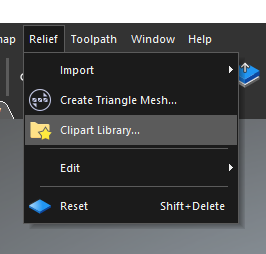
On the top menu, select ‘Relief‘ > ‘Clipart Library‘ to open the ‘Relief Clipart Library‘ panel.
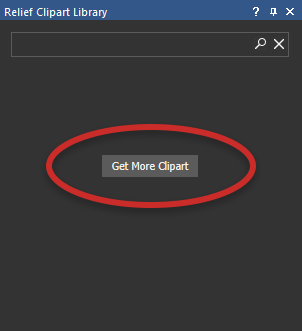
Within the ‘Relief Clipart Library‘ panel, click on the ‘Get More Clipart‘ button.
You will now be redirected to the download location of the Relief Clipart Library.
Downloading the Vector Library Models
Within your software, open a new or existing model:
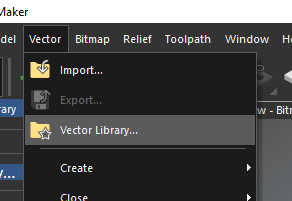
On the top menu, select ‘Vector‘ > ‘Vector Library‘ to open the ‘Vector Library‘ panel.
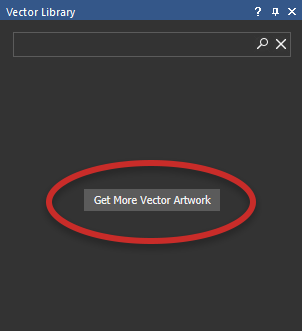
Within the ‘Vector Library‘ panel, click on the ‘Get More Vector Artwork‘ button.
You will now be redirected to the download location of the Vector Library models.
At Carveco, we don’t impose any limits on the number of computers you can install your Carveco software on. However, there are limits on how many active software instances you can use concurrently (at the same time). The number of concurrent licenses available to you will depend on which Carveco product you have licensed, either perpetually or on subscription.
If you wish to use your software on any additional computers, you will need to move/migrate an active license from one computer to another.
This simple license migration process is outlined in this Help Centre post.
For example: a Carveco Maker user might install, activate and use a license on a home computer and then install, activate and use a license on a computer in their workshop. If the user then wishes to install and activate a license on a third computer, they will need to deactivate an installation on either of their existing machines. This will effectively ‘free-up’ a license that can then be used to activate their Carveco Maker software on a third machine.
| Carveco Product (perpetual and subscription) | Concurrently Allowed Licenses |
|---|---|
 |
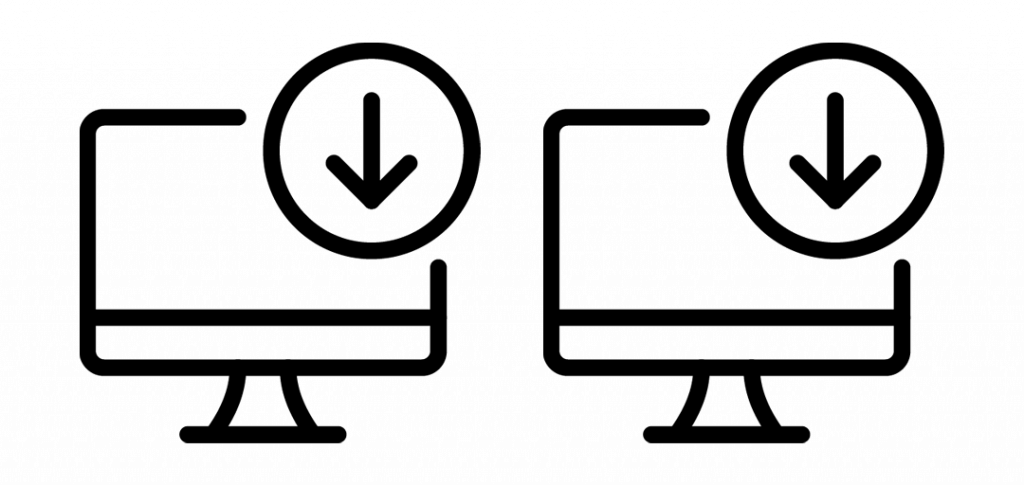
Two Concurrent Licenses |
 |
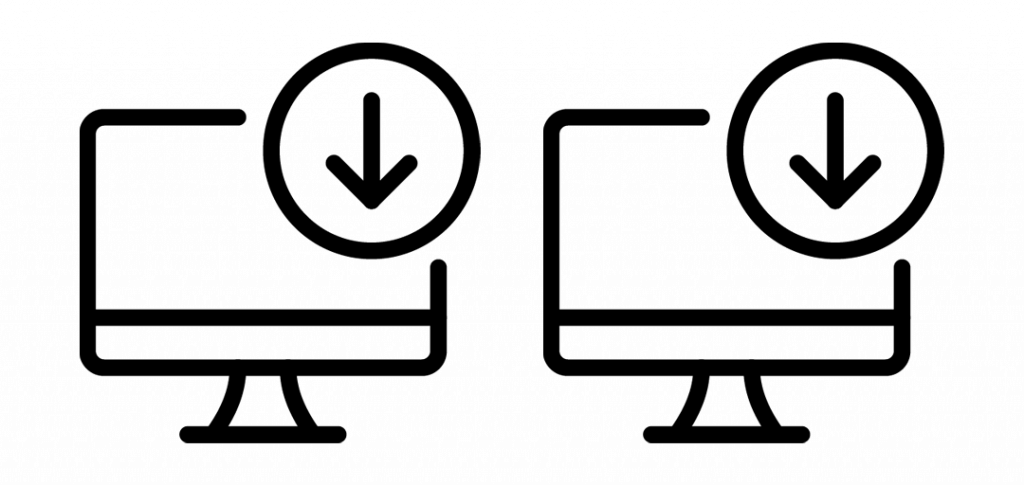
Two Concurrent Licenses |
 |
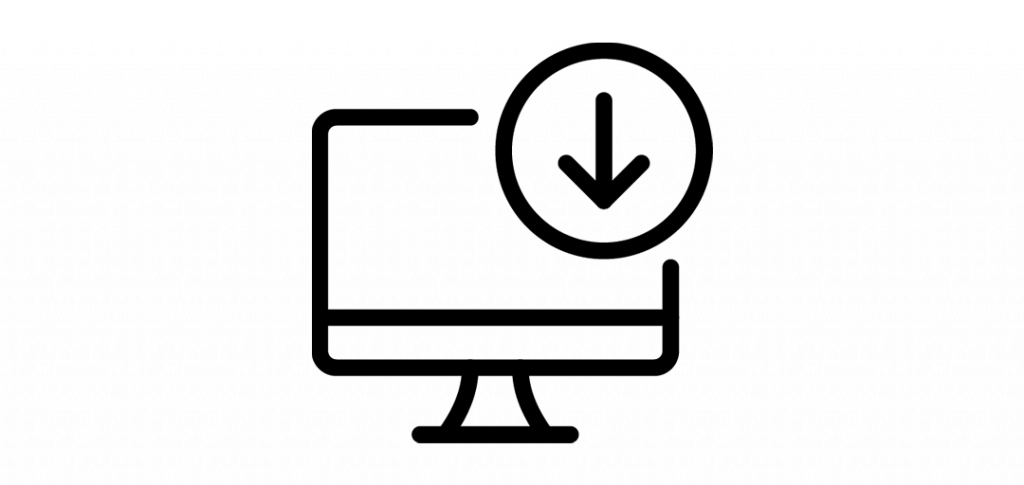
One Concurrent License |
Carveco software is translated into the following languages:
- Chinese (Simplified) – 简体中文
- Chinese (Traditional) – 繁體中文
- Czech – Čeština
- English (United States)
- French – Français
- German – Deutsch
- Italian – Italiano
- Japanese – 日本語
- Korean – 한국어
- Polish – Polski
- Portuguese – Português (Brasil)
- Russian – русский
- Spanish – Español
- Turkish – Türk
This includes the software interface and in-line help, as shown below using English and the Korean as an example.
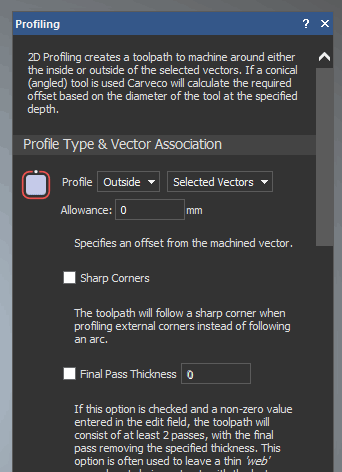
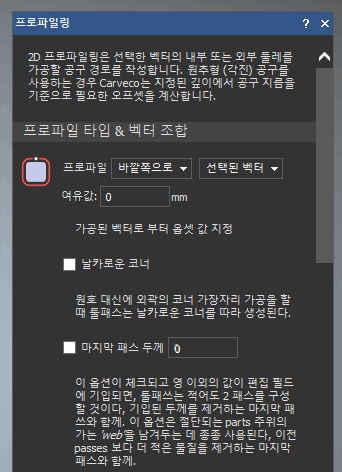
Please note that the Carveco Reference Help and Getting Started CHM documents are in English only.
The following system requirements cover all Carveco products.
Like any software that involves aspects of 3D modelling (to different degrees across our range of software and use cases), the specification of your PC is extremely important in ensuring you get a good experience when designing, modelling and generating toolpaths.
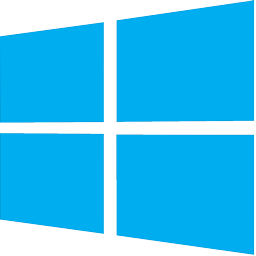 |
Microsoft Windows 11 64-bit |
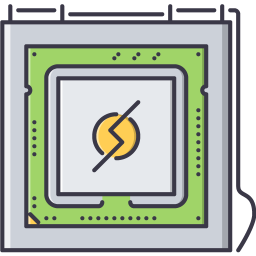 |
64-bit Intel® or AMD® processor |
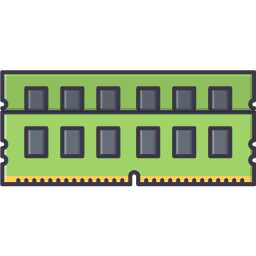 |
8 GB RAM (16 GB RAM recommended) |
 |
1920 x 1080 |
 |
OpenGL® 4.0 compliant. Dedicated graphics cards should have at least 2GB of VRAM. |
 |
2GB Installation 5GB Optional content |
 |
3Dconnexion SpaceMouse® Wacom® tablet |
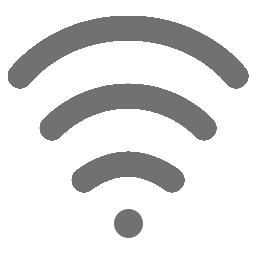 |
Internet access is required for AI functionality, and periodically for license validation, updates, and library downloads |
Graphics Cards
To get the best experience from your investment in Carveco, we strongly recommend investing in a good quality GPU. More GPU cores equal better performance for Carveco and we recommend a GPU with at least 512 cores.
You can find a detailed comparison of all features in Carveco Maker, Carveco Maker Plus and Carveco Pro on our Product Comparison page.
To give you a solid foundation in the basics of all Carveco products, we strongly recommend viewing the Carveco Training Site. This in-depth series of video tutorials cover specific features of the software across 2D Design, 3D Design, Machining and we also dive into some example projects to get you up and making as quickly as possible.
We also post regular video tutorials on our official Carveco YouTube Channel and Facebook page.
Our Facebook User Group is also a fantastic place to find user-generated content and further resources for working across the Carveco range of software.
Purchasing & Licensing
Yes, you can add any applicable TAX information during the checkout process when purchasing/subscribing-t0 a Carveco software product. This field will appear during the setup of your account when you provide billing information for your order.
If you already have a Carveco Account, you can also add your Tax information to your existing profile. Please see the following Help Centre article for more information: How to Add VAT or Tax ID Information to Your Carveco Account
Carveco is available for download only. However, our install executable is generally smaller than many updates you receive for Windows™ or other programs.
Investing in a secure digital delivery method and incorporating this into our development workflow, allows us to rapidly speed up the distribution of patches, updates and new releases to our customers. Also, refraining from the production of physical media brings Carveco one step closer to fulfilling our commitment to reducing our overall ecological footprint.
We offer both subscription-based and perpetual licensing for Carveco Maker Plus and Carveco Pro. Carveco Maker is only available on subscription either month-to-month or as an annual subscription.
Yes we do. This is available as a payment option at checkout.
All Carveco software products come with a 30-day free trial covering both subscription and perpetual variations. The trials are NOT limited in any way, allowing you to fully road-test the software’s features and capabilities without restrictions before any charges occur. At the end of the 30-day trial period, the order is processed automatically.
You are free to cancel at any point before the end of the 30-days without penalty.
On occasion we may offer products with reduced trial periods during sales or promotions, however this will be clearly stated in the product description at the time of purchase.
We’re extremely pleased to offer a 10% discount on both our perpetual and subscription products for the following groups*.
- Military Personnel (active duty and Veteran)
- First Responders
- Healthcare Workers
- Teachers
- Students
- Non-Profit Workers
For more information, please visit our exclusive discounts page.
From time to time, we will also offer exclusive customer offers*. To receive these discounts, please ensure that you have opted-in to receive marketing communications from us.
*Terms and Conditions apply.
Unlike almost all Delcam® ArtCAM® software, Carveco™ software does not depend on a USB security-protection dongle. All Carveco software is activated using using your Carveco Account credentials. This is a combination of your email address and unique password that is a single login for both activating your software and managing your software through the companion Carveco Account website.
Deactivation allows you to remove the attached Carveco software license from your computer. An overview of this process can be found below, but for a more detailed overview of the deactivation process, please refer to the following article on our Help Centre: https://carv.eco/deactivate-license
You can transfer a license from one PC to another by deactivating the license you no longer need. Please follow the deactivation steps in our FAQ post: How can I deactivate my software?
If you are a Carveco Account customer, we have made it easier to see which computers have the software activated. Current activation details are available for both subscription and perpetual software. To view this information, click the “Manage” button on the relevant software order within your “Transactions” page. The activation details will appear at the bottom of the My Software Information/My Subscription Information pages.
Carveco Online Store Customers:
After you complete a purchase, the Carveco™ software installer is delivered digitally by secure download through our fulfillment partner sendowl.com. You will get immediate access to a download link at checkout and also via email from sendowl.com.
Carveco Account customers:
If you have access to a Carveco Account (usually through a Sales Partner, direct sales agent, or select Machine Tool Partner), you can download your software from the “Downloads” page in your Carveco Account as soon as you activate your account.
Thanks for your interest! Currently, our focus is on providing a high-quality product and service that we supply direct to our customers. We recognise there are many positive benefits to partnering with both resellers and CNC manufacturers so we are still investigating how we might build partnerships for mutual benefit.
If you’d like to register your interest in any potential partnership opportunities with Carveco, please visit our Partner page.
Yes, to better provide localised support and training, we have a global network of authorised Carveco partners which can be viewed on the Carveco Partner page. Carveco is also available through a number of OEM – CNC Machine Tool Partners, providing Carveco software as an option to run alongside your hardware at purchase.
We accept payment by all major credit and debit cards, as well as PayPal.
We offer both perpetual licensing with 12-Months Software Maintenance (support and updates) included for Carveco Pro and Carveco Maker Plus, and subscription licensing for all products.
We require a secure payment method to help us validate your authenticity (to make sure you’re not a bot). This also helps us limit the creation of spam accounts and guard against the abuse of our software trial periods and redemption codes.
Carveco Subscription
Carveco subscriptions automatically renew (that’s the ‘subscription’ part) on a monthly or yearly basis, according to the subscription type you originally purchased or redeemed. The subscriptions continue to renew automatically unless cancelled.
You have full control over your subscriptions through your Carveco Account or Legacy Store Account (for those customers with historical license-key based products) allowing you to cancel at any time.
We understand that some customers may only need Carveco software for specific CNC projects or use it infrequently. However, at this time, we do not offer an option to pause or suspend an active Carveco subscription.
If you foresee a period where you won’t need access to Carveco, we recommend canceling your subscription before the next billing cycle and resubscribing when you’re ready to use it again. This ensures you have control over your subscription without incurring charges during periods of inactivity.
Deactivation allows you to remove the attached Carveco software license from your computer. An overview of this process can be found below, but for a more detailed overview of the deactivation process, please refer to the following article on our Help Centre: https://carv.eco/deactivate-license
For Online store customers
In order to view the date of an upcoming charge for your subscription, you will first need to log in to the portal as outlined in the ‘How Do I Manage My Subscription‘ FAQ post.
The ‘Next Charge Date‘ column will show you the date of the next scheduled charge for your subscription.
If you purchased through a Sales Partner, Carveco sales agent or with your CNC manufacturer
** Applicable to select machine tool manufacturer customers on or after the 1st August 2024**
In order to view the date of an upcoming charge for your subscription or maintenance fee, you will first need to log in to your Carveco Account and go to the “Transactions” option on the left hand side menu. Once selected, you will then be able to see tabs listing any trial, subscription and perpetual orders placed and quickly obtain key information such as the product, ID number and next transaction or renewal date.
You can install your Carveco software on multiple computers and transfer your license between them. For more information about concurrent license limits, please refer to this FAQ article.
For Carveco Subscriptions (Maker, Maker Plus, Carveco)
Carveco (Maker, Maker Plus, Carveco) will need to be connected to the internet when you activate your subscription to allow for communication between your software and our licensing server. Afterwards, the software can run without an active internet connection for up to 21 days. The software will then need to reconnect to our licensing server, and check that your subscription is still active.
For most internet-connected customers with an active subscription, Carveco will seamlessly re-license itself in the background. But if your software is having trouble accessing our License server, the software will let you know.
For Perpetual Licenses (Maker Plus, Carveco)
Carveco Perpetual products will need an active internet connection for activating the license on your system. Following that you can happily run your perpetual product without an internet connection. The only exception to this rule would be when installing software updates. Communication with our licensing server will be necessary to check your license entitlements to verify eligibility to install future updates.
Upgrading or downgrading to Maker, Maker Plus or Carveco is done in different ways depending on how you received your software. For example, if you received it with your CNC machine, purchased it directly via a sales agent or bought it from our online store. For guidance, please select the appropriate option below.
online store & CNC manufacturers |
Carveco Account Holders |
|---|---|
| This applies to CNC manufacturers before the 1st July and our online stores.
Please complete the following steps: 1) Cancel your current software subscription. See here for help: How to cancel your Carveco software subscription 2) Deactivate your current Carveco software from your computer/s. Follow these steps: How do i deactivate my software? : Carveco 3) Purchase your new preferred software from our store (https://store-us.carveco.com | https://store.carveco.com). 4) Activate your new software (See here for guidance: How do I activate my software? : Carveco) |
(Only available to Sales Partner & select Machine Tool Partners after the 1st August 2024).
Please complete the following steps: 1) Log in to your Carveco Account. 2) Click on the Manage button for the product/ license that you want to change from the Transactions page. 3) Click on the button to switch software. You will then be presented with a list of products to choose from. 4) Open your Carveco software, select the software license you want to activate and log in. |
For additional guidance, visit our Help Centre.
The main differences are how you pay, your entitlements to receive software updates, and AI functionality.
Carveco Subscription
- You pay monthly or yearly to access the software.
- Always includes the latest version while your subscription is active (plus all updates and enhancements released during your active subscription).
- Includes access to AI Tools and functionality.
Carveco Perpetual
- You own the version you purchase and can use it indefinitely.
- Includes 12-months of Maintenance as standard, which provides software updates, enhancements, and dedicated support during that first year.
- After the first year, you can choose to renew your Maintenance to keep receiving software updates/support, or continue using your software without Maintenance, remaining on the latest version available to you at the end of your Maintenance period.
- AI Tools and functionality are not included with Carveco Perpetual products, including during an active Maintenance period.
For more information on Maintenance, please visit our dedicated Maintenance page.
Support
To join or sign-in to the Help Centre and community:
1. Visit the Help Centre. The Sign in to Carveco Support form is displayed:
2. If you have previously contacted Carveco Support by email and were allocated a support ticket:
- Click ‘Get a password’.
- In the Email box, type the email address you used when contacting Carveco Support.
- Click Submit.
- Click the link in the verification email you receive from Carveco Support to create a password and sign in.
3. If you have not previously contacted Carveco Support by email:
- Click ‘Sign-up‘
- Type your full name in the Your full name box.
- Type your email address in the Your email address box.
- Click Sign up.
- Click the link in the verification email you receive from Carveco Support to create a password and sign in.
Alternatively, sign in using the email address and password associated with your Twitter, Facebook, Google or Microsoft account.
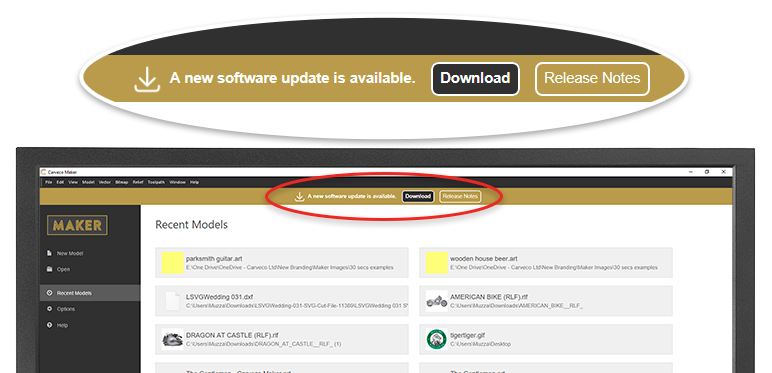
From Carveco 1.16 onwards (all products) we added the ability for the software to notify users of any updates that become available, from within the software itself. Please click the link from the start page of your software to download any new releases.
If you have an active subscription you will be entitled to the latest updates we release.
Important Information:
CUSTOMERS WITH PERPETUAL LICENSING
PLEASE REVIEW YOUR MAINTENANCE DATE BEFORE INSTALLING updates!
IF YOUR MAINTENANCE PLAN HAS EXPIRED, INSTALLING UPDATES OUTSIDE OF YOUR ENTITLEMENTS MAY DISABLE YOUR CURRENT CARVECO INSTALLATION.
For more information on all changes we’ve implemented to each new release, please view our Release Notes page.
Online store customers
Previous versions are available to download via sendowl.com (our software delivery service provider) from your dedicated download portal. Please use the link within the email to access your personal download page. Any previous Carveco emails that contain a link to your personal SendOwl download page – for example a previous update notification or your original software download link – will automatically direct you to the latest version available.
Carveco Account customers
The update and all previous versions are also available to download, from the Downloads page via your Carveco Account.
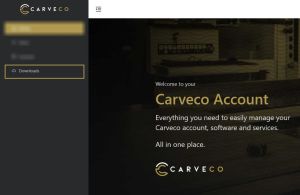
You DO NOT have to install each update in order. You can update from any previous version of your Carveco software to the latest version available to you.
Our (small, yet powerful!…) Support Team is based in the UK, and we attempt to answer all questions and support tickets as soon as possible.
Please be aware that our response times may vary based on the volume of queries and the time of day. We appreciate that our customers are located all around the globe and though we try our best to respond as quickly as we can, we might be asleep(!)
Over the weekend, as responsible partners and parents, we like to spend quality time with our families. So please understand that your issue, though important to us, may not get a response until the following business day.
Maintenance
Unfortunately no. We’ve moved away from the older ‘Major Version’ cycle of releasing software, in favour of the more modern Continuous Delivery approach.
This approach allows us to deliver new features and product enhancements to our customers, as soon as they’re ready, rather than storing up the new features for an annual release in the distant future.
You can choose to renew your Carveco maintenance agreement at any time. However, with significant gaps in Maintenance coverage, you may be obliged to cover the cost of Maintenance from when your plan originally lapsed.
No, continuing with maintenance is entirely optional.
We would always encourage renewing your software maintenance, as this allows you to stay up-to-date with the latest software improvements we release and access dedicated, priority support. But, we recognise that every Carveco customer is unique, with similarly differing needs and circumstances.
Every Carveco or Carveco Maker Plus perpetual purchase comes with 12-months maintenance included as standard. Afterwards you can choose to renew your annual maintenance plan – to get continued access to the latest downloads and priority support; or stay remain on the latest version you were entitled to use at the end of your maintenance plan.
To get a quote about extending your software Maintenance for either Carveco Pro or Carveco Maker Plus, please reach out to our team via the button below.
Yes, subscriptions to Carveco and Carveco Maker Plus factor the cost of maintenance into the subscription price. This means that if you have an active subscription, you will always be entitled to the latest software updates and support for your software.
Nothing. Carveco will continue to work absolutely fine after your initial maintenance period has come to an end. You’ll still have access to all software updates released during your active maintenance period (your first 12-months for example), but any subsequent software updates we release after this time, will not be available to you.
Within your software, access the ‘Help’ menu and click on ‘About Carveco’. This should display your Maintenance Renewal Date and number of days remaining on your Maintenance plan (see highlighted).
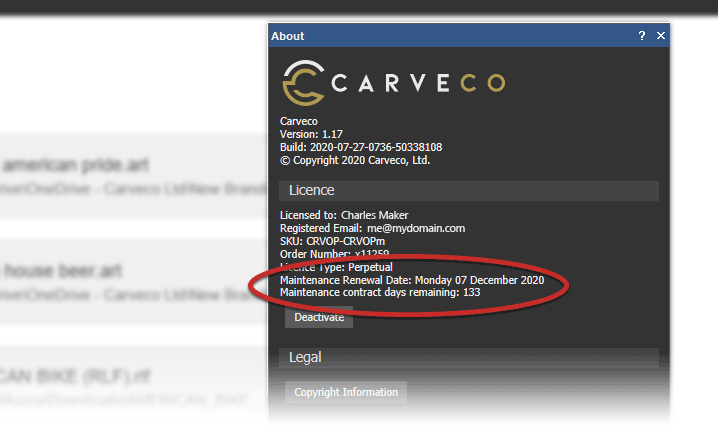
Carveco Account customers:
If you have a Carveco Account with us, you will also be able to find the maintenance dates for all your perpetual software licenses purchased directly from one of our sales agents or your Sales Partner from the “Orders” page. This is particularly useful if you have active maintenance plans across multiple software licenses with different renewal dates.
To help you, we have also created alerts within your Carveco Account to highlight when maintenance renewal is due for a specific license.
Please Note: We are currently unable to offer this service for our online store customers or show any maintenance details for orders prior to the creation of a Carveco Account.
About Us
Carveco is a company built by a long-established group of people, each with a demonstrated history of commitment to the longevity of ArtCAM® technology, and to ensuring ArtCAM software users achieve success. The Carveco team comprises experienced Delcam and Autodesk alumni, and possesses a wealth of knowledge about ArtCAM technology and the industries it serves.
Carveco is not part of Autodesk; it is an entirely independent company.
ArtCAM
All ArtCAM® software proprietary files (*.art; *.3dp; *.rlf; *.3da) originating from:
- any version of ArtCAM software are compatible with Carveco software version 1.6 (Build: 2019-07-30-1604-b28285f7) and above.
- any version of ArtCAM software between 2013.SP2 and 2018.2.1 are compatible with Carveco software version 1.0.0 (Build: 2019-03-27-2300-25c3bb5) and 1.5 (Build: 2019-07-03-1556-3e289e6).
Customers with any problematic ArtCAM proprietary files should contact support and supply a sample file.
ArtCAM Models
Where customers are working in Carveco version 1.0.0 (Build: 2019-03-27-2300-25c3bb5) through to 1.5 (Build: 2019-07-03-1556-3e289e6), ArtCAM Model files (*.art) originating from any version of ArtCAM software between 9 and 2013.1 must be:
- opened and re-saved in any version of ArtCAM software between 2013.SP2 and 2015 R2.SP3 utilising a USB security-protection dongle.
- batch converted in ArtCAM 2015 R2 utilising a USB security-protection dongle following the process documented in this article provided by Autodesk.
ArtCAM Projects
Where customers are working in Carveco version 1.0.0 (Build: 2019-03-27-2300-25c3bb5) through to 1.5 (Build: 2019-07-03-1556-3e289e6), ArtCAM Project files (*.3dp) originating from any version of ArtCAM software between 9 and 2013.1 must be opened and re-saved in any version of ArtCAM software between 2013.SP2 and 2015 R2.SP3 utilising a USB security-protection dongle. Each of the models within the project must also be opened and re-saved in the same way.
ArtCAM Reliefs
Where customers are working in Carveco version 1.0.0 (Build: 2019-03-27-2300-25c3bb5) through to 1.5 (Build: 2019-07-03-1556-3e289e6), ArtCAM Relief files (*.rlf) originating from any version of ArtCAM software between 2008 and 2013.1 must be:
- imported into any version of ArtCAM software between 2013.SP2 and 2015 R2.SP3 utilizing a USB security-protection dongle, and then re-exported; or
- batch converted in ArtCAM 2015 R2 utilizing a USB security-protection dongle following the process documented in this article published by Autodesk.
The functionality included in Carveco™ software is near-identical to that within Autodesk® ArtCAM® Premium software. However, there are some exceptions:
- 3D Printing and Batch Assembly tools are excluded; but you can still export Carveco models as STL files for use in 3rd-party 3D printing software.
- Support for importing 3D surface models is reduced, but still includes *.dgk; *.ddx; *.ddz; *.igs; *.ige; *.iges; *.3dm; *.stp; and *.step file formats. Click here for a full list of Carveco supported file types.
- A new model cannot be created by opening a PDF file, but PDF files can still be imported.
While we intend to investigate opportunities to include similar functionality in Carveco software, there is no guarantee that this will lead to it being implemented in future.
You can continue to use your existing licensed ArtCAM® software alongside Carveco™ software.
Maintenance agreements sold in conjunction with Carveco™ software include extended technical support for ArtCAM® software. Contact us to find out more about support options for ArtCAM software.
All ArtCAM® software has been discontinued by Autodesk. Carveco is exclusively licensed to develop successor software products under a different name. Functionality included within ArtCAM software previously released by Delcam and Autodesk is included within our successor products.
Nothing, as far as we know. We expect:
- licensed Autodesk® ArtCAM® software to remain usable on supported Windows® operating systems in perpetuity on a non-maintained basis;
- licensed Delcam® ArtCAM software using a USB security-protection dongle to remain usable on supported Windows operating systems until the expiry date specified in the PAF License file (*.paf); and
- licensed Delcam ArtCAM software without a USB security-protection dongle to remain usable on the computer on which the software was purchased or activated for as long as the ELF License file (*.elf) is hardware-compatible.
Autodesk’s support for ArtCAM software ended on November 1st, 2018. Further information can be found in this article published by Autodesk.
Initially, there will be little functional difference between Carveco™ software and Autodesk® ArtCAM® Premium software. As our software and product range evolves, our development team will progressively extend functionality based on industry research and customer feedback. You can find a product comparison chart here.
ArtCAM® is a registered trademark of Autodesk, Inc. We have not acquired the rights to the ArtCAM brand name. Despite this, we felt that it was important for there to be a clear distinction between historical ArtCAM software developed by Delcam and Autodesk and new software developed by Carveco. Most importantly, while the product name is different, Carveco™ software has near-identical functionality and is compatible with files originating from ArtCAM software previously developed by Delcam and Autodesk.