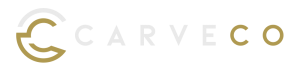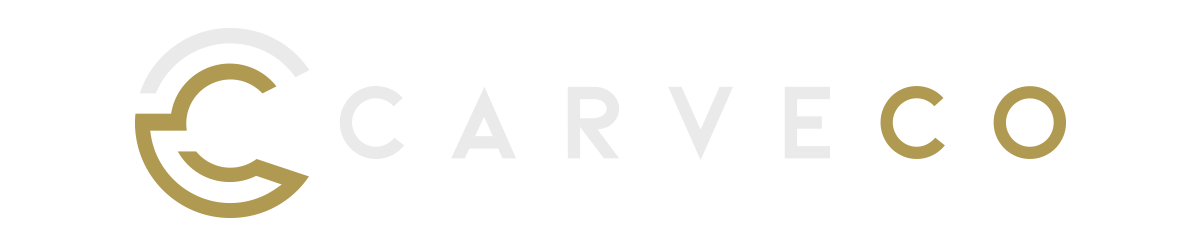Carveco Release Notes
Here at Carveco, we take the Continuous Delivery approach to software development. This means that we aim to develop and release regular updates, enhancements, new features and bug fixes as soon as they’re tested and ready – for every Carveco product.
All our work on each software update we release is outlined below.
Carveco V1.60 – Release Notes
Enhancements
OneFinity ATC and Rotary support:
To support Onefinity’s Easy ATC and 4th Axis Rotary, we’ve added new post processors to the Save Toolpaths dialog:
- Onefinity Elite ATC (mm) (*.nc)
- Onefinity Elite ATC (inch) (*.nc)
- Onefinity BB Rotary (mm) (*.ngc)
Carvera Machine Support:
We’ve added two new post processors to support the Makera Carvera machine. You can find these new options in the Save Toolpaths dialog:
- Makera Carvera (mm) (*.nc)
- Makera Carvera Rotary (mm) (*.nc)
Fixes
- Save toolpaths: Prevented a crash that could occur during toolpath post processing.
(Build: 2025-06-03-0715-06ff6a2a)
How do i download software updates?
From Carveco 1.16 onwards (all products) we added the ability for the software to notify users of any updates that become available. Please click the link from the start page of your software to download any new releases.
Alternatively, any previous Carveco emails that contain a software download link – for example a previous update notification – will automatically direct you to the latest version available hosted on sendowl.com (our software fulfilment provider).
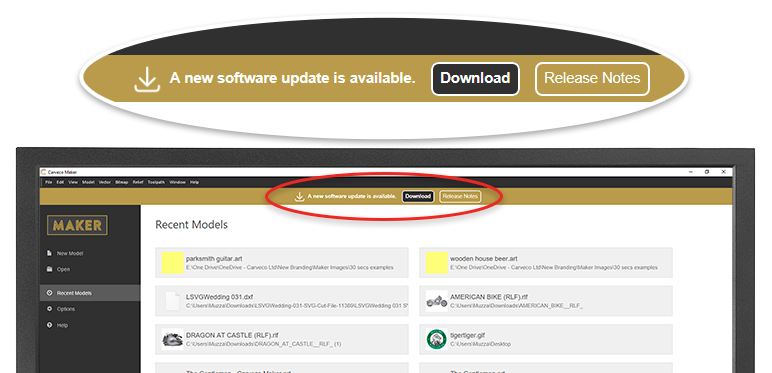
I’ve missed a few updates… Do I need to go back and install each one?
Don’t worry – regardless of whether you’re upgrading from a much older version, or the previous release, you only need to install the latest update to ensure your Carveco product is up to date. Additionally, your unique SendOwl download link (even from previous emails) will always show you the most recent Carveco update available.