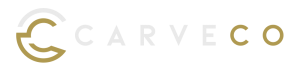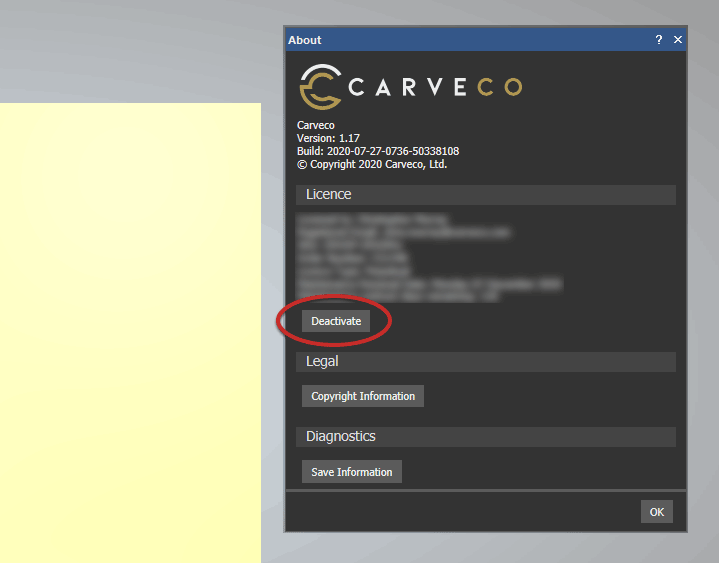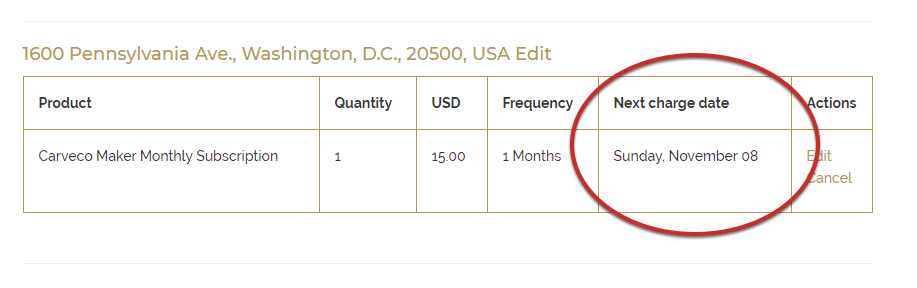Managing Your Carveco Subscription
Online Store:
Unfortunately due to the complexities of our licensing server, we don’t have the capability to renew a subscription that has expired. If your Carveco software subscription has lapsed and you wish to rejoin, please purchase a new subscription.
All other channels:
To avoid the frustration of not being able to complete your design, due to a forgotten subscription renewal, we have made it even easier for you. If you are a customer with a Carveco Account, you can continue to use your software without interruption unless you tell us to cancel your subscription or opt to remove your automatic renewal. What’s more, you can choose to manually renew your subscription at anytime from within your Carveco Account so long as the subscription is still active.
Please Note: Only those with admin privileges will be able to amend subscription renewals with us.
We understand that some customers may only need Carveco software for specific CNC projects or use it infrequently. However, at this time, we do not offer an option to pause or suspend an active Carveco subscription.
If you foresee a period where you won’t need access to Carveco, we recommend canceling your subscription before the next billing cycle and resubscribing when you’re ready to use it again. This ensures you have control over your subscription without incurring charges during periods of inactivity.
Deactivating your Carveco software will remove the Carveco software license from the computer on which you perform the deactivation. This is a necessary step in the following use cases:
- To free up a license allocation, in order to install a Carveco product on an additional PC.
- To upgrade/downgrade to a different Carveco product.
- To process a refund.
Please Note: If you would like, and are eligible for a refund on your Carveco software purchase, you will need to both deactivate your software and cancel the subscription that you have with us.
Deactivation Steps
Please ensure your computer is connected to the internet before attempting the steps below.
Your PC will need to communicate with our licensing server to ensure Deactivation is successful.
- Open your Carveco software.
- Click on the ‘Help‘ > ‘About Carveco‘ item from the main menu of your software to display the ‘About‘ box.
- Under your personal license information, click the ‘Deactivate‘ button.
Your Carveco software installation should now be deactivated.
Installing Your Software on another PC
Once you have completed the deactivation steps, you can then install and active your software on another PC by following the steps outlined in the How do I activate my Software FAQ Post.
For Online store customers
In order to view the date of an upcoming charge for your subscription, you will first need to log in to the portal as outlined in the ‘How Do I Manage My Subscription‘ FAQ post.
The ‘Next Charge Date‘ column will show you the date of the next scheduled charge for your subscription.
If you purchased through a Sales Partner, Carveco sales agent or with your CNC manufacturer
** Applicable to select machine tool manufacturer customers on or after the 1st August 2024**
In order to view the date of an upcoming charge for your subscription or maintenance fee, you will first need to log in to your Carveco Account and go to the “Transactions” option on the left hand side menu. Once selected, you will then be able to see tabs listing any trial, subscription and perpetual orders placed and quickly obtain key information such as the product, ID number and next transaction or renewal date.
For online store purchases:
In order to view the payment card details for your online store bought subscription, you will first need to log in to the portal as outlined in the ‘How Do I Manage My Subscription‘ FAQ post.
On the left hand menu, click on ‘Billing Information‘.
Within the ‘Card on File‘ section – click on the ‘Update Card‘ link as highlighted in the image below. You will then be redirected to the secure checkout for RechargeApps (our subscription fulfilment provider) , where you can update the payment details we have for your subscription.
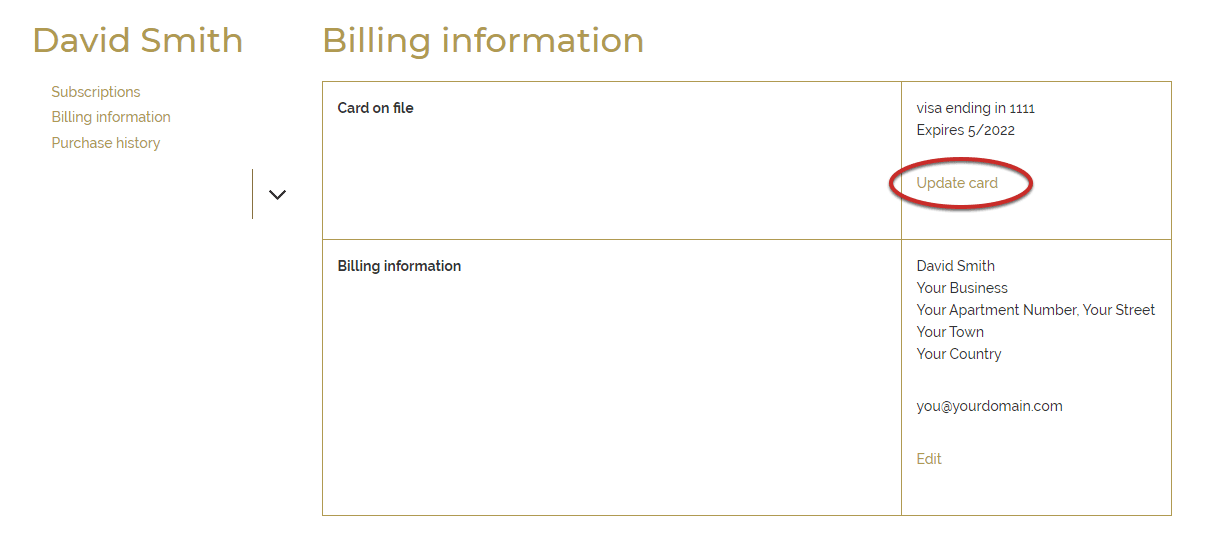
For purchases through a sales partner or sales agent:
To update your payment details, please contact the agent or Sales Partner that you purchased your software from and they will be able to update the details for you. Once this is done, you will be able to see your updated payment details on your “My Profile” page of your Carveco Account.
For software received with your new CNC machine:
** Applicable to Machine Tool Partner customers on or after the 1st August 2024. **
If you have admin privileges, you can easily change your payment details in the profile section of your Carveco Account. To do this, you will first need to log in to your Carveco Account. Once logged in, simply click on your name displayed on the top right hand corner of the home page and select “My Profile” from the drop-down menu. Your payment details will be displayed on a separate tab at the top of the page.
No, as long as your subscription is active. Carveco will continue to work just fine month-after-month without any need to re-enter your license details at the start of each billing cycle.
However, if you have a break in your subscription that results in Carveco being deactivated, you will need to purchase a new subscription and enter in the new license key to continue using the software.
Please Note: License keys are not applicable to customers with a Carveco Account (in beta).
You can install your Carveco software on multiple computers and transfer your license between them. For more information about concurrent license limits, please refer to this FAQ article.
For Carveco Subscriptions (Maker, Maker Plus, Carveco)
Carveco (Maker, Maker Plus, Carveco) will need to be connected to the internet when you activate your subscription to allow for communication between your software and our licensing server. Afterwards, the software can run without an active internet connection for up to 21 days. The software will then need to reconnect to our licensing server, and check that your subscription is still active.
For most internet-connected customers with an active subscription, Carveco will seamlessly re-license itself in the background. But if your software is having trouble accessing our License server, the software will let you know.
For Perpetual Licenses (Maker Plus, Carveco)
Carveco Perpetual products will need an active internet connection for activating the license on your system. Following that you can happily run your perpetual product without an internet connection. The only exception to this rule would be when installing software updates. Communication with our licensing server will be necessary to check your license entitlements to verify eligibility to install future updates.
Upgrading or downgrading to Maker, Maker Plus or Carveco is done in different ways depending on how you received your software. For example, if you received it with your CNC machine, purchased it directly via a sales agent or bought it from our online store. For guidance, please select the appropriate option below.
online store & CNC manufacturers |
Carveco Account Holders |
|---|---|
| This applies to CNC manufacturers before the 1st July and our online stores.
Please complete the following steps: 1) Cancel your current software subscription. See here for help: How to cancel your Carveco software subscription 2) Deactivate your current Carveco software from your computer/s. Follow these steps: How do i deactivate my software? : Carveco 3) Purchase your new preferred software from our store (https://store-us.carveco.com | https://store.carveco.com). 4) Activate your new software (See here for guidance: How do I activate my software? : Carveco) |
(Only available to Sales Partner & select Machine Tool Partners after the 1st August 2024).
Please complete the following steps: 1) Log in to your Carveco Account. 2) Click on the Manage button for the product/ license that you want to change from the Transactions page. 3) Click on the button to switch software. You will then be presented with a list of products to choose from. 4) Open your Carveco software, select the software license you want to activate and log in. |
For additional guidance, visit our Help Centre.
Regardless of whether you choose a Carveco Subscription or Carveco Perpetual, there’s no difference in the software itself. Customers with an active subscription will always have access to the latest Carveco release on-demand, together with all additional updates/enhancements we release during your active subscription term.
Carveco subscription simply offers you a more cost-effective and flexible way to add Carveco to your business.
All Carveco Perpetual purchases come with 12-Months Maintenance as standard. This entitles you to all updates, enhancements and dedicated support for your first year. Following this, you can choose to purchase additional Maintenance on your software or continue to use your software without Maintenance. For more information on Carveco Maintenance, please visit our dedicated Maintenance page.