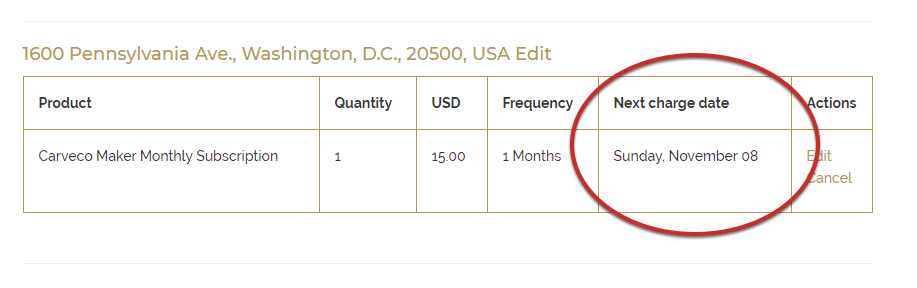Managing Your Carveco Subscription
Carveco subscriptions automatically renew (that’s the ‘subscription’ part) on a monthly or yearly basis, according to the subscription type you originally purchased or redeemed. The subscriptions continue to renew automatically unless cancelled.
You have full control over your subscriptions through your Carveco Account or Legacy Store Account (for those customers with historical license-key based products) allowing you to cancel at any time.
We understand that some customers may only need Carveco software for specific CNC projects or use it infrequently. However, at this time, we do not offer an option to pause or suspend an active Carveco subscription.
If you foresee a period where you won’t need access to Carveco, we recommend canceling your subscription before the next billing cycle and resubscribing when you’re ready to use it again. This ensures you have control over your subscription without incurring charges during periods of inactivity.
Deactivation allows you to remove the attached Carveco software license from your computer. An overview of this process can be found below, but for a more detailed overview of the deactivation process, please refer to the following article on our Help Centre: https://carv.eco/deactivate-license
For Online store customers
In order to view the date of an upcoming charge for your subscription, you will first need to log in to the portal as outlined in the ‘How Do I Manage My Subscription‘ FAQ post.
The ‘Next Charge Date‘ column will show you the date of the next scheduled charge for your subscription.
If you purchased through a Sales Partner, Carveco sales agent or with your CNC manufacturer
** Applicable to select machine tool manufacturer customers on or after the 1st August 2024**
In order to view the date of an upcoming charge for your subscription or maintenance fee, you will first need to log in to your Carveco Account and go to the “Transactions” option on the left hand side menu. Once selected, you will then be able to see tabs listing any trial, subscription and perpetual orders placed and quickly obtain key information such as the product, ID number and next transaction or renewal date.
You can install your Carveco software on multiple computers and transfer your license between them. For more information about concurrent license limits, please refer to this FAQ article.
For Carveco Subscriptions (Maker, Maker Plus, Carveco)
Carveco (Maker, Maker Plus, Carveco) will need to be connected to the internet when you activate your subscription to allow for communication between your software and our licensing server. Afterwards, the software can run without an active internet connection for up to 21 days. The software will then need to reconnect to our licensing server, and check that your subscription is still active.
For most internet-connected customers with an active subscription, Carveco will seamlessly re-license itself in the background. But if your software is having trouble accessing our License server, the software will let you know.
For Perpetual Licenses (Maker Plus, Carveco)
Carveco Perpetual products will need an active internet connection for activating the license on your system. Following that you can happily run your perpetual product without an internet connection. The only exception to this rule would be when installing software updates. Communication with our licensing server will be necessary to check your license entitlements to verify eligibility to install future updates.
Upgrading or downgrading to Maker, Maker Plus or Carveco is done in different ways depending on how you received your software. For example, if you received it with your CNC machine, purchased it directly via a sales agent or bought it from our online store. For guidance, please select the appropriate option below.
online store & CNC manufacturers |
Carveco Account Holders |
|---|---|
| This applies to CNC manufacturers before the 1st July and our online stores.
Please complete the following steps: 1) Cancel your current software subscription. See here for help: How to cancel your Carveco software subscription 2) Deactivate your current Carveco software from your computer/s. Follow these steps: How do i deactivate my software? : Carveco 3) Purchase your new preferred software from our store (https://store-us.carveco.com | https://store.carveco.com). 4) Activate your new software (See here for guidance: How do I activate my software? : Carveco) |
(Only available to Sales Partner & select Machine Tool Partners after the 1st August 2024).
Please complete the following steps: 1) Log in to your Carveco Account. 2) Click on the Manage button for the product/ license that you want to change from the Transactions page. 3) Click on the button to switch software. You will then be presented with a list of products to choose from. 4) Open your Carveco software, select the software license you want to activate and log in. |
For additional guidance, visit our Help Centre.
The main differences are how you pay, your entitlements to receive software updates, and AI functionality.
Carveco Subscription
- You pay monthly or yearly to access the software.
- Always includes the latest version while your subscription is active (plus all updates and enhancements released during your active subscription).
- Includes access to AI Tools and functionality.
Carveco Perpetual
- You own the version you purchase and can use it indefinitely.
- Includes 12-months of Maintenance as standard, which provides software updates, enhancements, and dedicated support during that first year.
- After the first year, you can choose to renew your Maintenance to keep receiving software updates/support, or continue using your software without Maintenance, remaining on the latest version available to you at the end of your Maintenance period.
- AI Tools and functionality are not included with Carveco Perpetual products, including during an active Maintenance period.
For more information on Maintenance, please visit our dedicated Maintenance page.