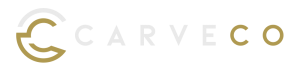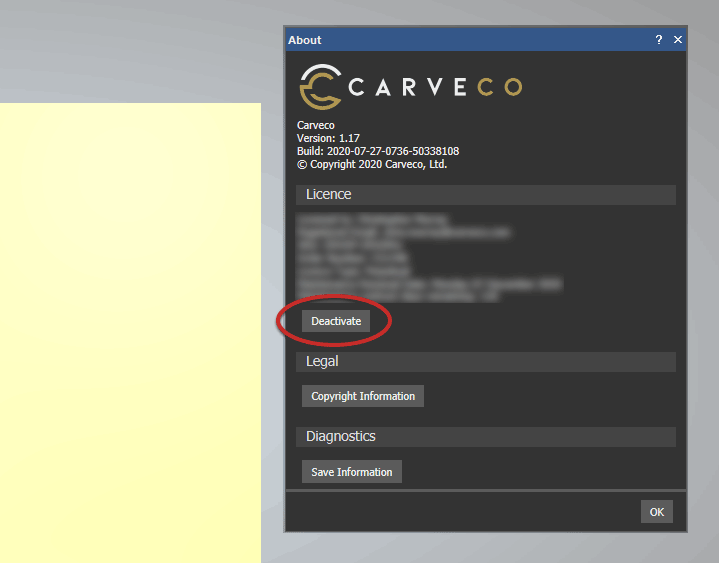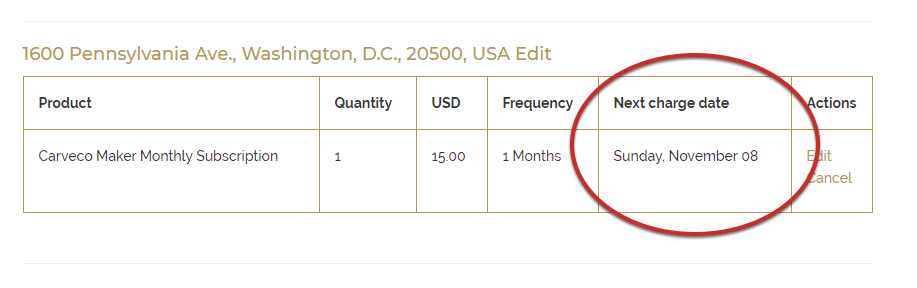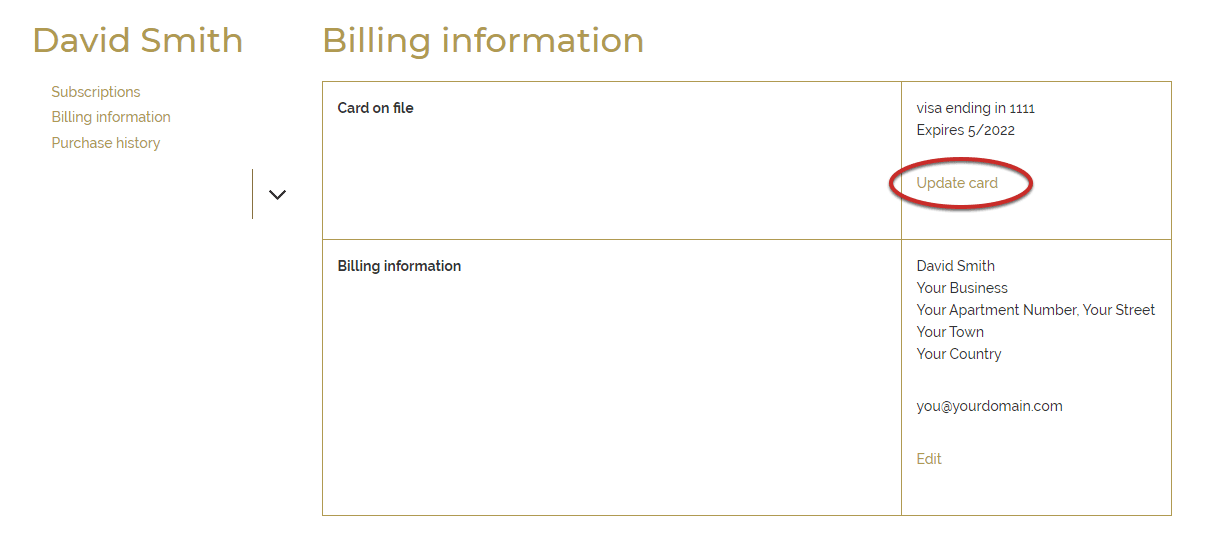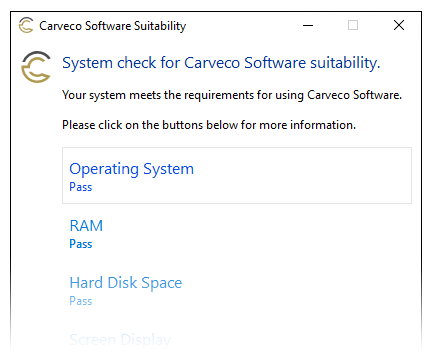Purchase Carveco
Carveco software is available in three variants, each crafted to provide you with the freedom and flexibility to design and manufacture a range of 2D and 3D products quickly and easily. So, whether you’re only just starting out with a router in your shed, or you’re an engineering-professional aiming to extend and diversify the range of decorative precision products offered to your clients, our software is your solution.
Flexible Purchase Options
Choose from a flexible monthly subscription or perpetual licensing options
Instant Download Access
Get up-and-running in minutes with immediate access to a secure software download
Secure Digital Licensing
No USB security Dongles required. All Carveco software is digitally licensed.
Available For Microsoft Windows
All our products are available and fully supported on Microsoft Windows 7, 8 & 10


Carveco® Maker
Monthly Subscription
$15/month
Flexible and affordable, subscribe to Maker month-to-month with no minimum term; cancel at any time.

12-Month Carveco® Maker Subscription
$180/year
Save $15 on an annual Carveco Maker subscription by using the code ONEMONTHFREEMAKER in the checkout.


Carveco Maker Plus
Monthly Subscription
$50/month
Flexible and affordable, subscribe to Carveco Maker Plus every month, with no minimum term.
![]()

Carveco Maker Plus
12-Month Subscription
$600/year
Save $50 by using the code
ONEMONTHFREEMAKERPLUS
in the checkout.

Carveco Maker Plus
Perpetual License
$1200
Purchase Carveco Maker Plus to own with 12-months of maintenance included.
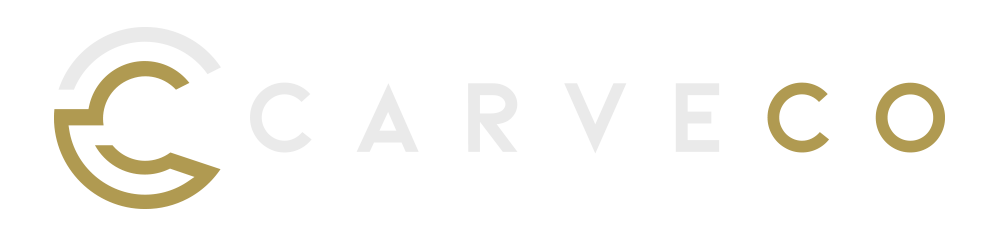
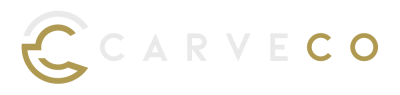
Carveco Monthly Subscription
$250/month
A flexible monthly subscription to Carveco, our class-leading 3D Design and Manufacturing product, with no minimum term.
![]()
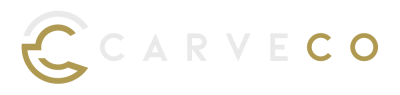
Carveco
12-Month Subscription
$3000/year
Save $250 on an annual subscription by using the code
ONEMONTHFREECARVECO
in the checkout.
![]()
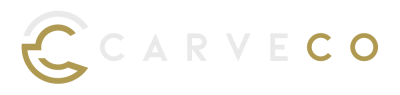
Carveco Perpetual License
$7,995
A Perpetual license of Carveco, our class-leading 3D Design and Manufacturing solution, with 12-months of maintenance included.
Subscription FAQ
We understand that some customers may only need Carveco software for specific CNC projects or use it infrequently. However, at this time, we do not offer an option to pause or suspend an active Carveco subscription.
If you foresee a period where you won’t need access to Carveco, we recommend canceling your subscription before the next billing cycle and resubscribing when you’re ready to use it again. This ensures you have control over your subscription without incurring charges during periods of inactivity.
Unfortunately, due to the complexities of our licensing server, we don’t have the capability to renew a lapsed subscription. If your Carveco subscription has lapsed and you wish to rejoin, please place a new subscription order.
Following purchase, you will be given a new licence key to enter into the software when requested.
You can install your Carveco software on multiple computers and transfer your license between them. For more information about concurrent license limits, please refer to this FAQ article.
No, as long as your subscription is active. Carveco will continue to work just fine month-after-month without any need to re-enter your license details at the start of each billing cycle.
However, if you have a break in your subscription that results in Carveco being deactivated, you will need to purchase a new subscription and enter in the new license key to continue using the software.
For Carveco Subscriptions (Maker, Maker Plus, Carveco)
Carveco (Maker, Maker Plus, Carveco) will need to be connected to the internet when you activate your subscription to allow for communication between your software and our licensing server. Afterwards, the software can run without an active internet connection for up to 21 days. The software will then need to reconnect to our licensing server, and check that your subscription is still active.
For most internet-connected customers with an active subscription, Carveco will seamlessly re-license itself in the background. But if your software is having trouble accessing our License server, the software will let you know.
For Perpetual Licenses (Maker Plus, Carveco)
Carveco Perpetual products will need an active internet connection for activating the license on your system. Following that you can happily run your perpetual product without an internet connection. The only exception to this rule would be when installing software updates. Communication with our licensing server will be necessary to check your license entitlements to verify eligibility to install future updates.
For Online store customers
In order to cancel your subscription, you will first need to log in to your account as outlined in the ‘How do I manage my Subscription‘ FAQ post.
After successfully accessing the Subscription management site, Click on the Subscriptions link in the top menu. This will show you all your Active and Inactive Carveco Subscriptions.
Click on the Carveco product (Maker Monthly Subscription for example) under the Active Subscriptions heading (see image below).
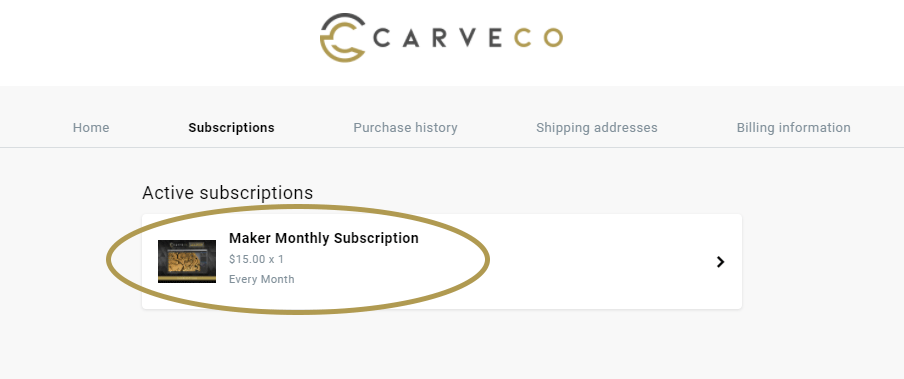
The last item on the page will be a Cancel Subscription link (see image below). Click this link and you will then be guided through the cancellation process that should only take a few clicks.

Please follow the steps through and your Carveco subscription order will be Cancelled.
In order to upgrade/downgrade/change to a different Carveco product, please follow the steps below:
- Cancel your subscription to your current Carveco software product, by completing the steps outlined in the following posts:
- Deactivate your your current Carveco installation from within the software by completing the following steps:
- Open your Carveco software.
- Select the ‘Help‘ > ‘About Carveco‘ menu item to display the about box.
- Click the ‘Deactivate‘ button (see image) under your license information. This will allow you to enter a new licence key into the software.
- Purchase a new subscription to the product you wish to change to and enter you new license key into the software when prompted.
Deactivating your Carveco software will remove the license of Carveco from the computer on which you perform the deactivation. This is a necessary step in the following use cases:
- To process a refund.
- To upgrade/downgrade to a different Carveco product. (Please also view this support article)
- To free up a license allocation, in order to install a Carveco product on an additional PC.
Deactivation Steps
Please ensure your computer is connected to the internet before attempting the steps below.
Your PC will need to communicate with our licensing server to ensure Deactivation is successful.
- Open your Carveco software.
- Click on the ‘Help‘ > ‘About Carveco‘ item from the main menu of your software to display the ‘About‘ box.
- Under your personal license information, click the ‘Deactivate‘ button.
Your Carveco software installation should now be deactivated.
Installing Your Software on another PC
Once you have completed the deactivation steps, you can then install and active your software on another PC by following the steps outlined in the How do I activate my Software FAQ Post.
You can easily manage your Carveco Subscription two ways:
1. Via Your Unique Email Link
Upon purchasing a Carveco product subscription, look out for an email with the Subject ‘Your Carveco Subscription Purchase‘ from no-reply@carveco.com (see image below).
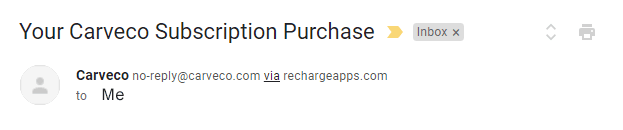
This email contains a ‘Manage Subscription‘ button (see image) which is your unique link to your own dedicated customer portal. From there you can view and amend all aspects of your Carveco Subscription. These include:
- Your Subscriptions
- Billing Information
- Purchase History
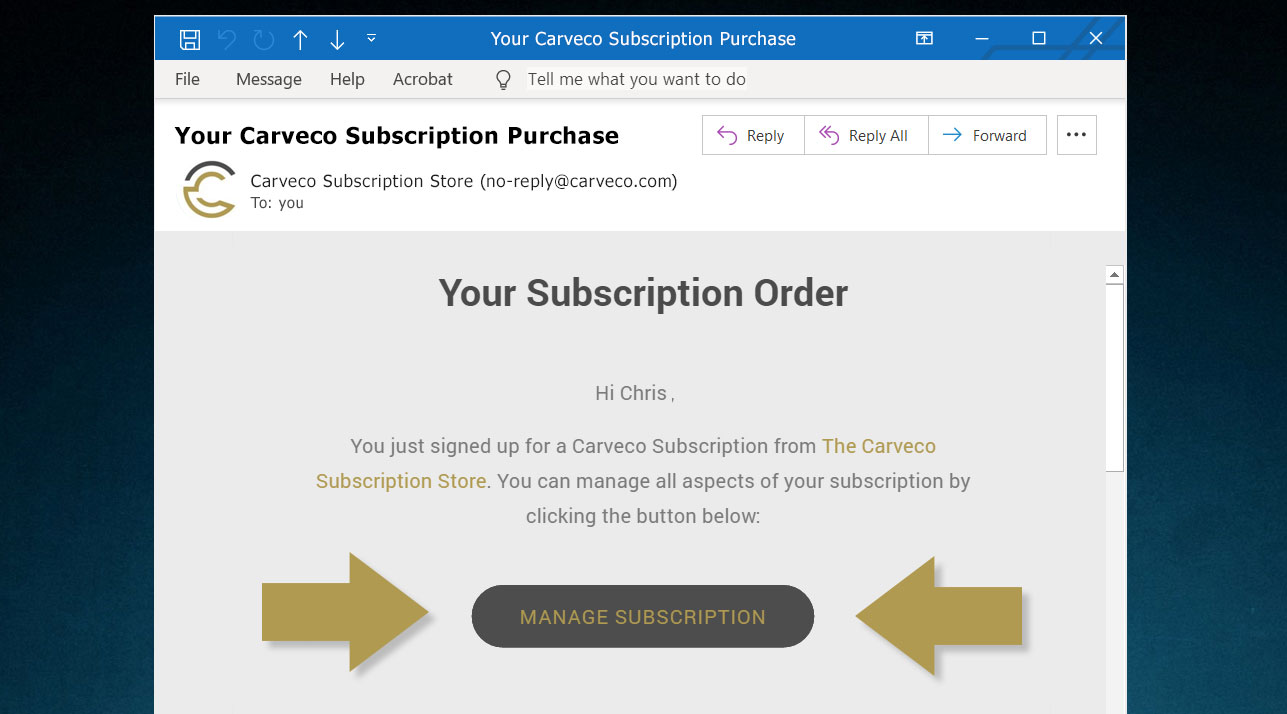
Haven’t received this email?
Please raise a ticket with our support team via the Carveco Help Centre.
2. Via Your Subscription Store Account
(Existing Subscription Store account required)
If, at the end of the checkout process, you registered for a Subscription Store account – you can access your subscription portal directly on the Carveco Subscription Store using the steps below.
- Log into your account on the Carveco Subscription Store
- Click on the ‘Manage Subscriptions‘ link (see image)
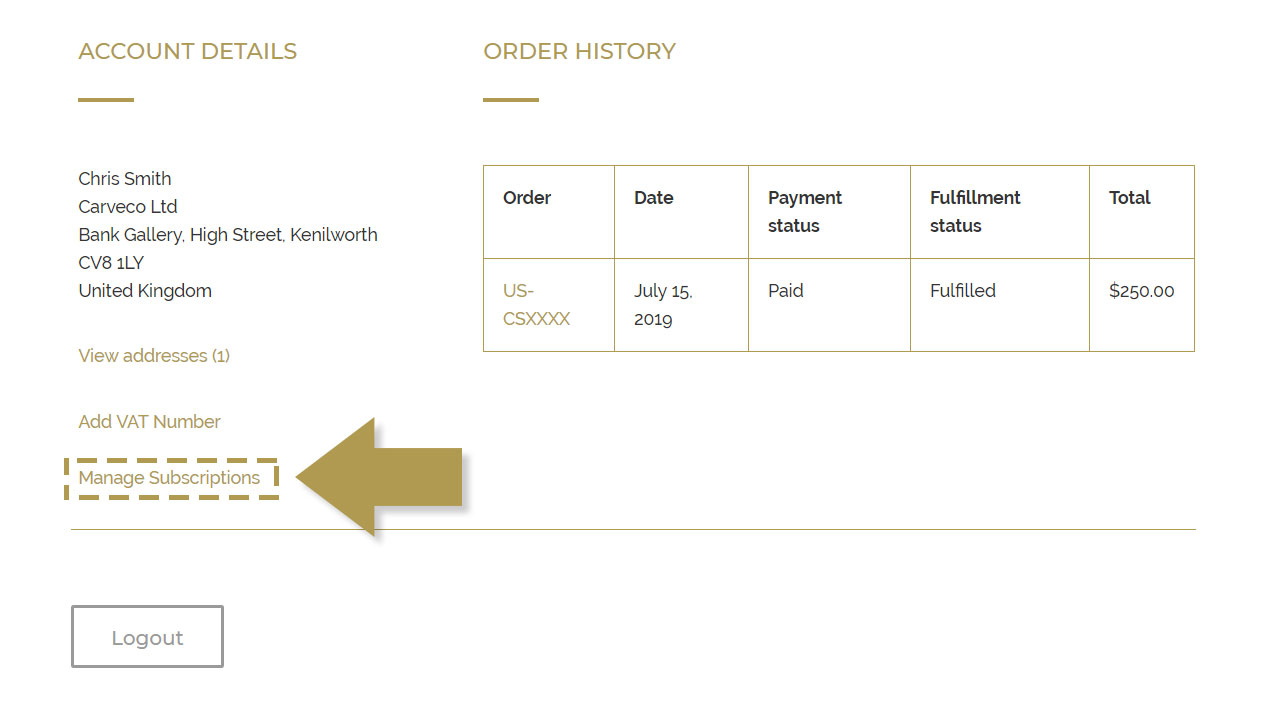
Can’t Find the ‘Manage my subscription’ link?
You can request a new access link to your dedicated subscription portal by clicking the button below.
Please ensure you enter the email address that you used when purchasing your Carveco subscription.
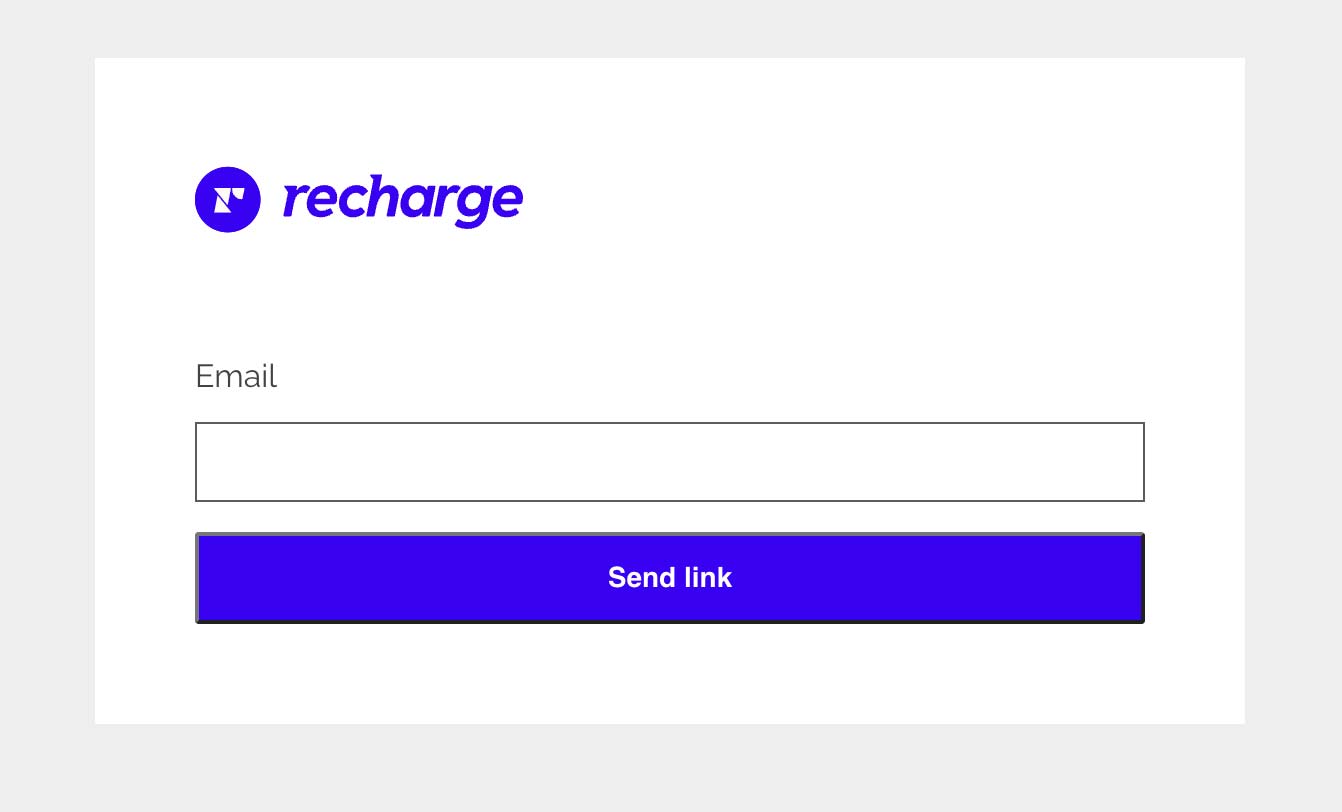
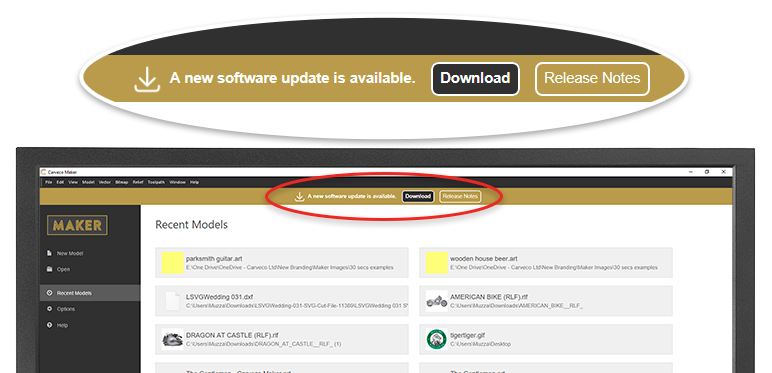
From Carveco 1.16 onwards (all products) we added the ability for the software to notify users of any updates that become available, from within the software itself. Please click the link from the start page of your software to download any new releases that are available.
For customers updating from versions before 1.16; the update is also available to download via sendowl.com (our software delivery service provider) from your dedicated download portal.
Please use the link within an email to access your personal download page (example shown below). Any previous Carveco emails that contain a link to your personal SendOwl download page (example shown below) – for example a previous update notification, or your original software download email – will automatically direct you to the latest version available.
Subscribers are always entitled to the latest updates we release.
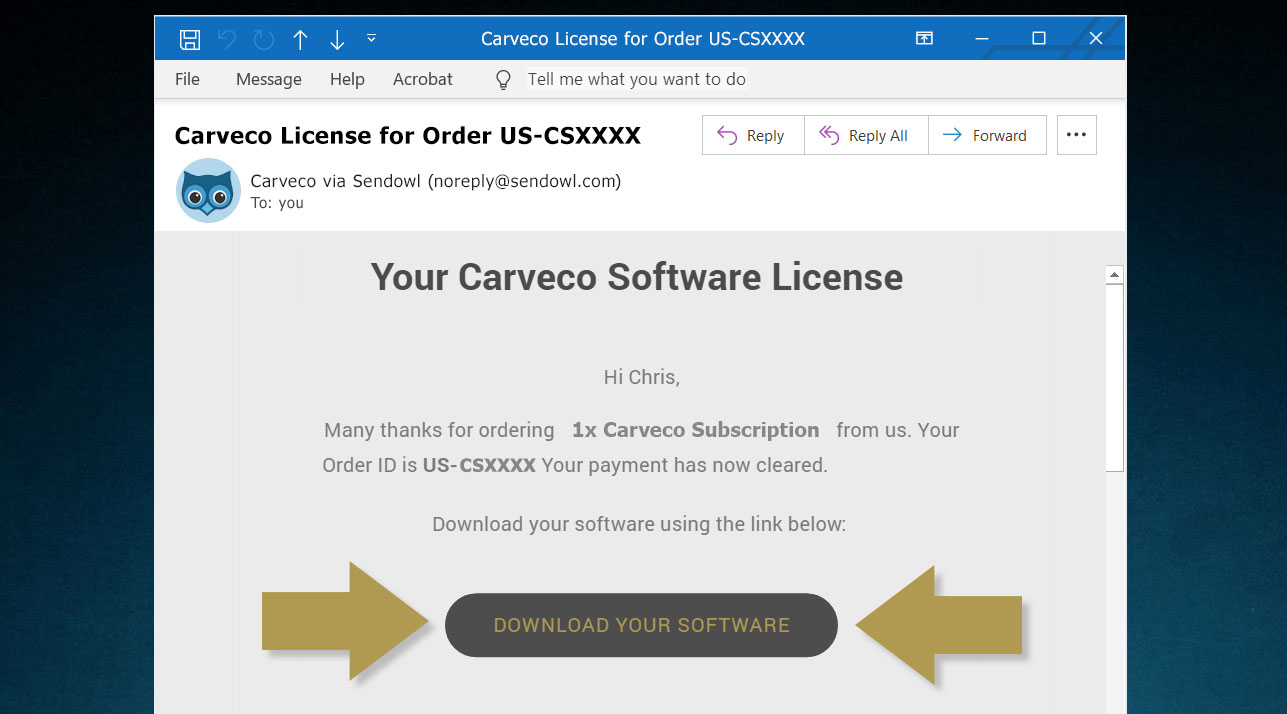
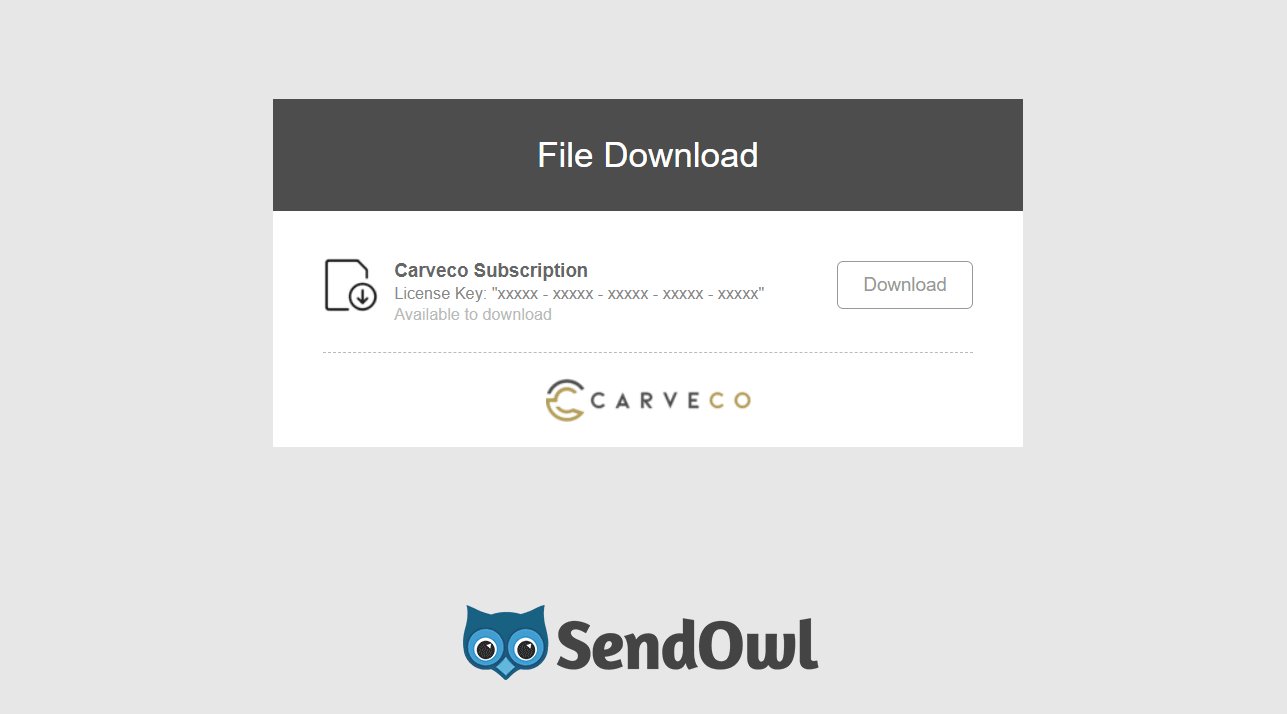
You DO NOT have to install each update in order. You can update from any previous version of Carveco to the latest version available to you.
In order to view the date of an upcoming charge for your subscription, you will first need to log in to your portal as outlined in the ‘How Do I Manage My Subscription‘ FAQ post.
The ‘Next Charge Date‘ column will show you the date of the next scheduled charge for your subscription.
You can transfer a license allocation from one PC to another by Deactivating the license you no longer require. Please follow the deactivation steps outlined in our FAQ post: How do I deactivate my software?
In order to the payment card details for your subscription, you will first need to log in to your portal as outlined in the ‘How Do I Manage My Subscription‘ FAQ post.
On the left hand menu, click on ‘Billing Information‘.
Within the ‘Card on File‘ section – click on the ‘Update Card‘ link as highlighted in the image below. You will then be redirected to the secure checkout for RechargeApps (our subscription fulfilment provider) , where you can update the payment details we have for your subscription.
Regardless of whether you choose a Carveco Subscription or Carveco Perpetual, there’s no difference in the software itself. Customers with an active subscription will always have access to the latest Carveco release on-demand, together with all additional updates/enhancements we release during your active subscription term.
Carveco subscription simply offers you a more cost-effective and flexible way to add Carveco to your business.
All Carveco Perpetual purchases come with 12-Months Maintenance as standard. This entitles you to all updates, enhancements and dedicated support for your first year. Following this, you can choose to purchase additional Maintenance on your software or continue to use your software without Maintenance. For more information on Carveco Maintenance, please visit our dedicated Maintenance page.
More detailed information can be found by visiting our full FAQ page or our Feature Comparison breakdown. If you have specific questions relating to Carveco that you’re unsure about, please get in touch via the Contact Us page. We’re more than happy to help!