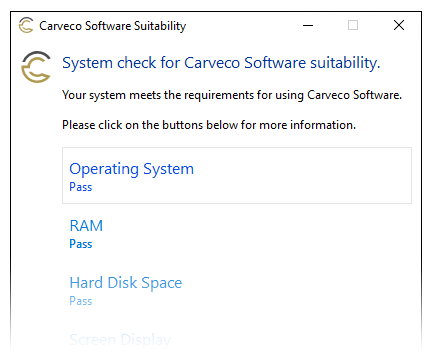Purchase Carveco Direct
Flexible Purchase Options
Choose from a flexible monthly subscription, annual subscription or perpetual licensing options where available
Instant Download Access
Get up-and-running in minutes with immediate access to a secure software download from your Carveco Account
Secure Digital Licensing
No USB security Dongles required. All Carveco software is digitally licensed through your Carveco Account
Available For Microsoft Windows
All our Carveco products are fully supported on 64-bit Microsoft Windows 10 & Windows 11
Carveco System Requirements
The following system requirements cover all Carveco products.
Like any software that involves aspects of 3D modelling (to different degrees across our range of software and use cases), the specification of your PC is extremely important in ensuring you get a good experience when designing, modelling and generating toolpaths.
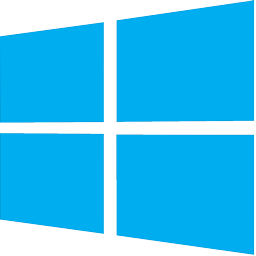 |
Microsoft Windows 11 64-bit |
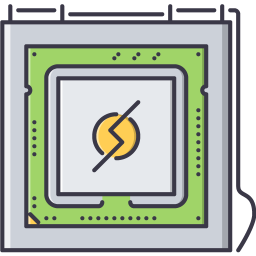 |
64-bit Intel® or AMD® processor |
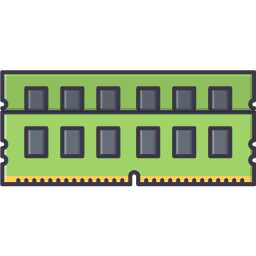 |
8 GB RAM (16 GB RAM recommended) |
 |
1920 x 1080 |
 |
OpenGL® 4.0 compliant. Dedicated graphics cards should have at least 2GB of VRAM. |
 |
2GB Installation 5GB Optional content |
 |
3Dconnexion SpaceMouse® Wacom® tablet |
 |
Internet access is required for AI functionality, and periodically for license validation, updates, and library downloads |

Black Friday 2025
Black Friday 2025

Carveco Maker
12-Month Subscription
+ 300 Bonus AI Credits
$150
RRP: $180 /year with 120 AI Credits /year
Save $30 on your first-year Maker subscription
and $27 on credits — $57 total saving
Prices shown exclude applicable local taxes. Carveco Maker is only available on subscription.
All Black Friday subscription offers apply to the first year only. Bonus AI credits included with these offers are provided as a one-time allocation, in addition to your standard inclusive credit allowance. Each subscription will automatically renew at the full list price at the end of the discounted 12-month period unless cancelled. Local taxes will still apply. You will be notified by email before any renewal charge occurs, and you may cancel your subscription at any time to avoid the renewal charge and any future charges

Black Friday 2025
Black Friday 2025

Carveco Maker Plus
12-Month Subscription
+ 900 Bonus AI Credits
$450
RRP: $540 /year with 1200 AI Credits /year
Save $90 on your first-year subscription and $76.50 on credits — $166.50 total saving

Carveco Maker Plus
Perpetual License
$1500
Prices shown exclude applicable local taxes. Perpetual licenses include 12 months of maintenance (priority support, and software updates). Carveco AI is only available on subscription.
All Black Friday subscription offers apply to the first year only. Bonus AI credits included with these offers are provided as a one-time allocation, in addition to your standard inclusive credit allowance. Each subscription will automatically renew at the full list price at the end of the discounted 12-month period unless cancelled. Local taxes will still apply. You will be notified by email before any renewal charge occurs, and you may cancel your subscription at any time to avoid the renewal charge and any future charges


Carveco Pro Perpetual License
$8,000
Prices shown exclude applicable local taxes. Perpetual licenses include 12 months of maintenance (priority support, and software updates). Carveco AI is only available on subscription.
Subscription vs. Perpetual – Which is Right for You?
Carveco offers two flexible ways to access our powerful CNC software: a Subscription or a Perpetual License. Each option comes with its own benefits—allowing you to choose the one that best fits your needs!*
Subscription – Continuous Access, Continuous Updates
- Always up to date with the latest features, improvements, and security updates we release.
- Access Carveco’s powerful AI tools Image to Relief and Text to Relief*
- Includes priority support to keep your workflow running smoothly.
- Flexible monthly or annual plans – cancel anytime.
- Lower, more affordable monthly cost, making it easy to get started.*Launching September 1st, 2025
Perpetual – Yours to Own
- A one-time purchase – you own the software.
- Includes 12-months of updates and priority support improvements from the date of purchase.
- Keep using your current version indefinitely, even if you choose not to renew maintenance.
- Ideal for those who prefer a long-term investment.
Not sure which is best for you?
If you want the latest updates, ongoing support, and a low monthly cost, a subscription is the best choice. If you prefer a one-time purchase and don’t need continuous updates, a perpetual license may be the better fit.
*Please note: Carveco Maker is only available on subscription.