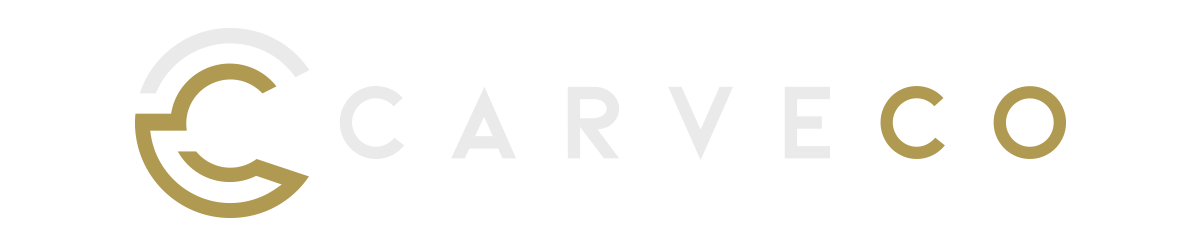Carveco Release Notes
Here at Carveco, we take the Continuous Delivery approach to software development. This means that we aim to develop and release regular updates, enhancements, new features and bug fixes as soon as they’re tested and ready – for every Carveco product.
All our work on each software update we release is outlined below.
Carveco V1.63 – Release Notes
New
- Remove Background: A new Remove Background option has been added to the Generate with AI feature. This uses AI to automatically separate the subject from the background, making it easy to isolate clipart from generated reliefs.
- Generated Image History: The Generate with Text feature now stores your generated image history on your device for 14 days, giving you more opportunity to save or reuse your favorite images.
- Onefinity post processors: New post processors have been added to support the Onefinity Redline CNC controller. These can be selected in the Save Toolpaths dialog:
- Onefinity Redline Rotary Y2A (inch) (*.nc)
- Onefinity Redline Rotary Y2A (mm) (*.nc)
- Onefinity Redline (inch) (*.nc)
- Onefinity Redline (mm) (*.nc)
Fixes
- License Key Activation: Fixed a bug that could cause the activation dialog to appear every time the software started. This would occur when activating with a license key after previously activating using a Carveco Account.
- Activation Errors: Corrected the layout of activation error messages. A bug in v1.62 could cause parts of error messages to be hidden.
- AI Credits: The credit balance now updates correctly when an error occurs during relief generation.
- 3D Graphics: If Carveco’s OpenGL requirements are not met, this could lead to a crash after opening a model. To prevent this, graphics requirements are now checked when the software starts.
(Build: 2025-11-24-1504-513cb4d)
How do i download software updates?
From Carveco 1.16 onwards (all products) we added the ability for the software to notify users of any updates that become available. Please click the link from the start page of your software to download any new releases.
Alternatively, any previous Carveco emails that contain a software download link – for example a previous update notification – will automatically direct you to the latest version available hosted on sendowl.com (our software fulfilment provider).
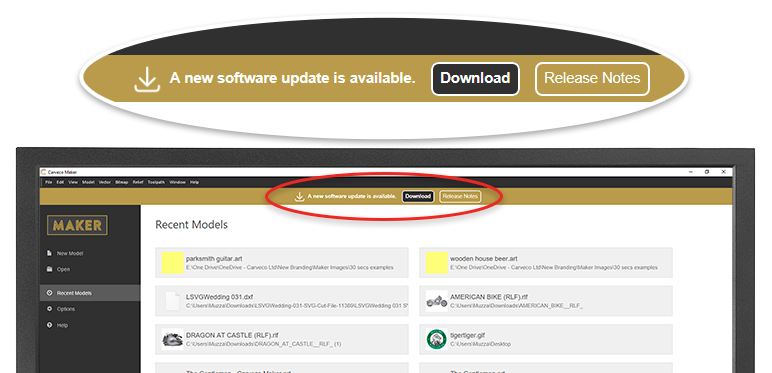
I’ve missed a few updates… Do I need to go back and install each one?
Don’t worry – regardless of whether you’re upgrading from a much older version, or the previous release, you only need to install the latest update to ensure your Carveco product is up to date. Additionally, your unique SendOwl download link (even from previous emails) will always show you the most recent Carveco update available.