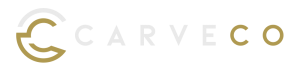Enhancements
Switch between flat and rotary simulation views: The Toggle Rotary/Flat button enables you to see how your machined piece would look both flat and as a rotary piece. This allows you to compare your simulated piece against your original artwork. (All variants)
Simulate rotary spiral designs: You can now visualize rotary spiral designs when simulating your toolpath. For example, to create a spiral design a vector (line) is drawn that exceeds the boundaries of the model area and a Profile toolpath is calculated. Previously, the simulation only showed the toolpath contained within the model area, making it difficult to see how the final piece would look. (All variants)
Fixes
Vector Library thumbnails: If you store your Vector Library on a network drive for sharing or back-up purposes, you couldn’t see the thumbnails for each available design. This has now been fixed so that you can preview each vector design and easily select it for your project. (All variants)
Rotary relief visibility: Changes to the model (Set Size, Set Position, Adjust Resolution, Add Border or changing a flat model to Create Rotary Model) previously altered the Front and Back Relief visibility. If your model was empty, this would cause your model to disappear in the 3D view. This no-longer affects the visibility of the relief. (Carveco only)
Delete Rotary Relief: The view of your model no-longer freezes after you select Delete Rotary Relief (Carveco only).
Post Processors: You can now change the smoothing Tolerance applied to specific toolpaths within the Datron Simpl V2 (*.con) post processor. This fix saves time for both toolpath calculation and machining, whilst ensuring that the required detail is achieved. (All variants)