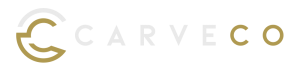General Enhancements
- Trace around designs faster than before: We have increased the rate at which you can trace around part or all of an image or relief, owing to a twofold speed increase in our Magic Wand, Flood Fill and Flood Fill Selective tools.
- Plan when to CNC machine: The Toolpath Summary dialog’s default Time Scale Factor value has been amended to provide a more realistic starting point for calculating the time it takes to machine your piece. This helps you determine when the best time is to start CNC machining. This change only affects you if you have never specified a time scale factor before (for example, when your Carveco software is installed on a new machine). Therefore, if you are already familiar with the functionality, it won’t impact your current way of working. (All variants)
- Have greater visibility and control over saving toolpaths:
- You can now force the Save Toolpaths dialog to remain open after saving your toolpaths and to instantly open the folder where they are saved to use them immediately. (All variants)
- If the dialog remains open, to avoid any confusion, a notification is displayed advising you that the toolpath has been saved. (All variants)
General Fixes
- Smart Engraving: The Offset clearance strategy of the Smart Engraving toolpath has been fixed so that it no-longer tries to machine outside of the specified boundary. (Carveco only)
- Sculpting (Carveco only):
- If the Transfer tool was closed and later reopened, the previous cloning offset was used. It now resets when the tool is next selected.
- If the Show tool check box in the Display Settings was selected, the tool shape would only be drawn under the mouse cursor. It is now also drawn at the cloning position, matching the behaviour of Show tool outline.
- Post processing: When using the Datron – (mm) (*.mcr) post processor, feed rates would sometimes be missing from the Feed statements in the output. (All variants)
New to Carveco
Design in 8K Resolution
We have increased the model resolution within Carveco to 8000 x 8000 pixels which enables engravers to create more detailed, crisp designs than they ever thought possible. Carveco can support elaborate details down to 5 microns, futureproofing its ability to work with evolving, high-end laser technology. This feature is great for discreet security features and intricate latent imagery on coin and bank note dies.
To use this, enable the Increased 8K Model Resolution Limit preview feature. Due to the nature of working at high resolution, we advise that this is only enabled on high specification PCs to avoid any performance issues.
Snap to Vectors while Sculpting
The new Snap to Vectors While Sculpting preview feature acts like a magnet, attracting your sculpting brush to the vectors selected.
Using vectors as a guide gives you greater control to sculpt smooth curves and reliefs.
New to Carveco Maker Plus
Create 3D Shapes using Vector Outlines
Contour Blend is a real time 3D design tool that enables you to create unique 3D prismatic shapes, borders and text suitable for engraving and provides a great design alternative to the Shape Editor.
This intuitive feature creates a central line or bone structure for your design using the selected vectors to make a 3D shape which preserves the angle and shape for its internal corners. To watch the tutorial video, go to: Carveco Maker Plus: Contour Blend
Export Reliefs in a variety of formats
Carveco Relief (*.rlf) – Our standard file format.
Simple Relief Format (*.srf) – Commonly used by specialist hardware vendors for Laser Machines.
ArtCAM 9 Relief (*.rlf) – An open relief file format commonly recognized by other CADCAM software packages. Useful if you want to sell your designs.
Bitmap File (*.bmp) and 16-bit TIFF Image (*.tif) – Export greyscale bitmap images to 3D print your design. Alternatively, export the design into your photo editing software package before reimporting into Maker Plus.
Easily Reuse 3D Designs
Select and send pieces of Relief Clipart from the Project tree to the Relief Clipart Library. These can be reused in the future for other designs or variants on a theme.
To watch our in-depth guide, please visit: Carveco Maker Plus: Using the Relief Layer
New to Carveco Maker
Transform Your Vector Artwork
Carveco Maker now enables you to easily manipulate vectors (lines) by adding or selecting control points to distort, resize and rotate, to produce your desired 2D shape using the Envelope Distortion tool.
This functionality closely resembles photo editing software packages such as Photoshop or Affinity and enables you to add perspective or create unique stylised text.
To watch our tutorial video, go to: Carveco Maker: Envelope Distortion