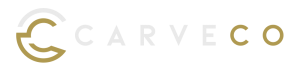New
When manually editing your G-Code output (the information that is passed to your CNC/laser machine), you can now customise it at the beginning and end of each of your toolpaths by specifying toolpath headers and toolpath footers in your post processor files. This is particularly useful if you need to change the order of G-Code sections, such as tool changes to suit your machine, swap fixtures such as clamps, add operator messages or have any specific cooling requirements during the machining of your piece. It can also be useful when you need to add a pause in machining, for example, if you cannot leave a CNC machine running over night. (All Variants)
Enhancements
Faster bitmap tracing: When tracing around a bitmap image, you may need to reduce the number of colours in the image by merging them so that it can easily be traced. To gain more control, you can use the Flood Fill and Flood Fill Selective tools to determine what areas are set to your preferred colour. This process has now been accelerated, as you can drag your mouse over these areas rather than individually selecting them. To learn how, please watch our demonstration video here: Flood Fill Tracing (All Variants)
By default, these options are enabled in both Maker and Maker+, and disabled in Carveco.
Fixes
- Crash on start-up: Anti-ransomware protection or IT configuration can sometimes prevent Carveco software from accessing the required Documents folder, which would cause the software to crash on start-up. Now when this happens, an error message is displayed. (All Variants)
- Zooming in and out: Previously, when zooming in and out on an area of your design, the position of the model would move on your screen. This was because zooming-in was set to match the location of the cursor, whereas zooming-out with your mouse wheel used the centre of the screen. This has now been fixed so that you can zoom in and out from the position of your cursor making it easier to design and inspect your work. (All Variants)
- Bitmap import: (All Variants)
- To prevent Bitmap images appearing too large or small for your model once imported, we have now set the default to Fit when scaling.
- Display Bitmap: In earlier releases, there was some confusion as to whether a Bitmap image had successfully been imported /created. To avoid this confusion, we have now made the following changes:
- Importing a bitmap using the File > Open menu option or Bitmaps > Import Image from the Project panel switches the 3D view to Display Bitmap mode automatically. (All Variants)
- Creating a Bitmap from a relief layer switches the 3D view to Display Bitmap mode automatically. (All Variants)
- Datron post processors: Correct tool details are now output for the
Datron Simpl V2 (mm) (.simpl)post-processor. Previously, this was outputting the G-code for the last tool used in your design project. (All Variants) - Drag and drop to the Start page stopped working from Version 1.32. We’ve restored drag and drop in this release. (All Variants)