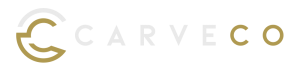Activation Without A Carveco Account
Currently, Carveco Account access is currently available by invite-only, to a small number of customers. Although you may have been asked to create an account during purchase, this will be a Carveco Store account. To activate your software using the traditional method, please review the instructions below.
Activating Your Carveco Software
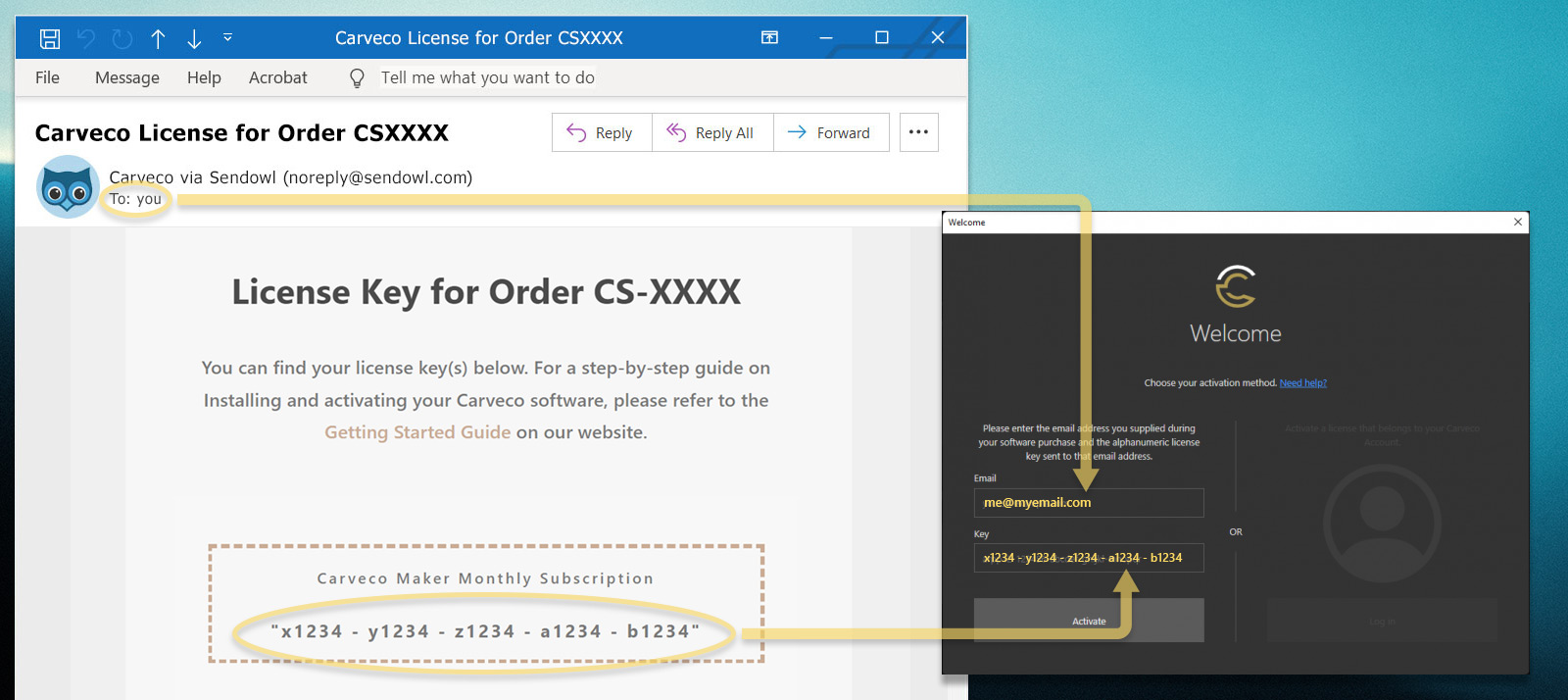
1. Finding Your License Key
Following a successful purchase from our online store, you will receive an email from ‘Carveco via Sendowl’ (SendOwl is our fulfilment partner) where the email subject contains your order number – for example:
Subject: ‘Carveco license for Order US-CSXXXX‘.
This email contains:
- A link to download your software.
- Your unique license key to activate your software.
(see example image below)
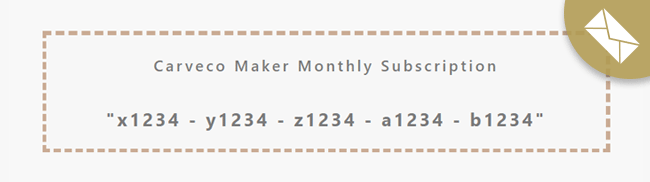
2. Activating Your Software
When you launch your Carveco software for the first time following installation, you will be presented with the Welcome Screen. Here you can enter your email address and license key into the fields provided.
- Please enter your email address (associated with your purchase) and copy the license key (excluding quotation marks) into fields provided.
NB: Please copy and paste your activation code to avoid errors. - Click the ‘Activate‘ button.
If you have entered your email address and license key correctly, your Carveco software purchase should now be activated on your system and the software will automatically launch.