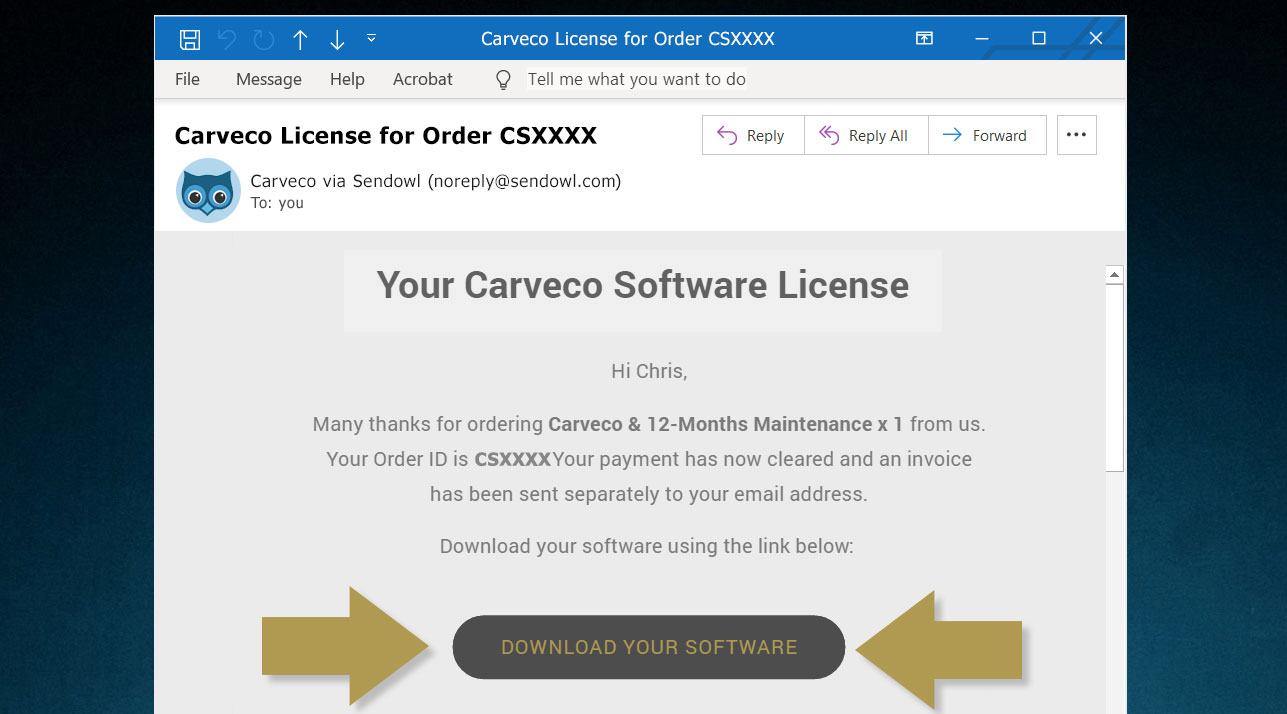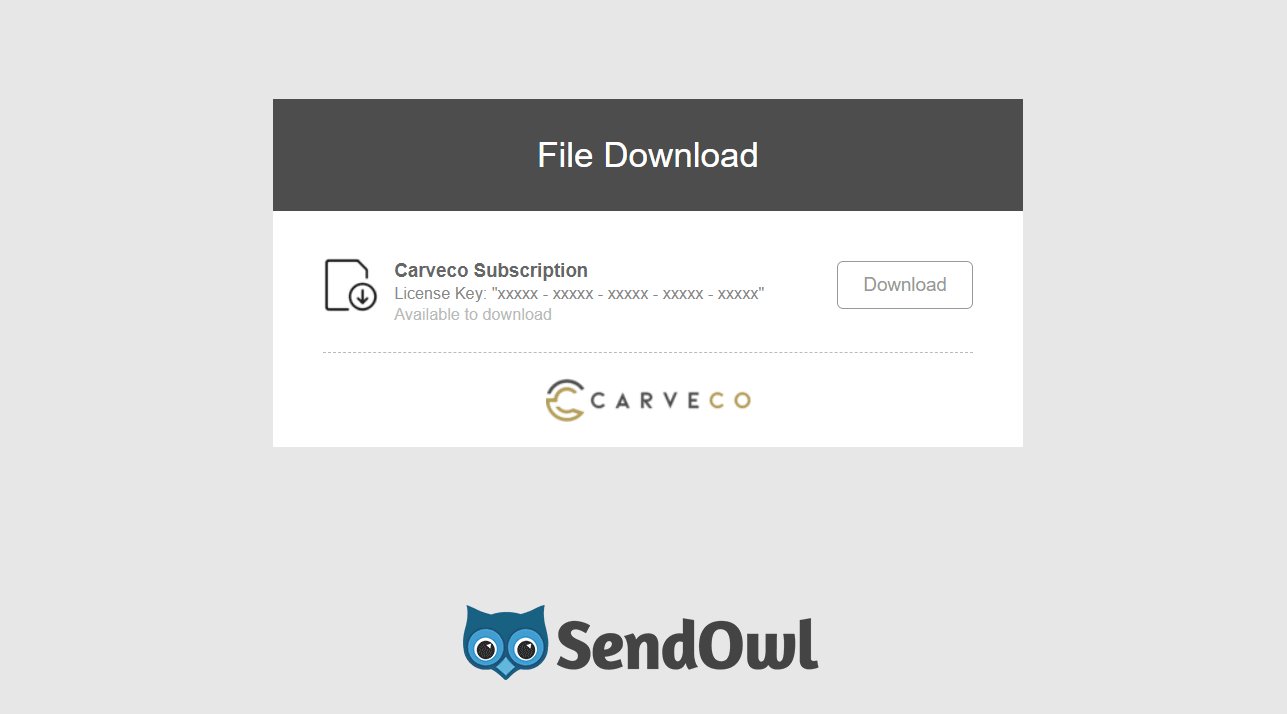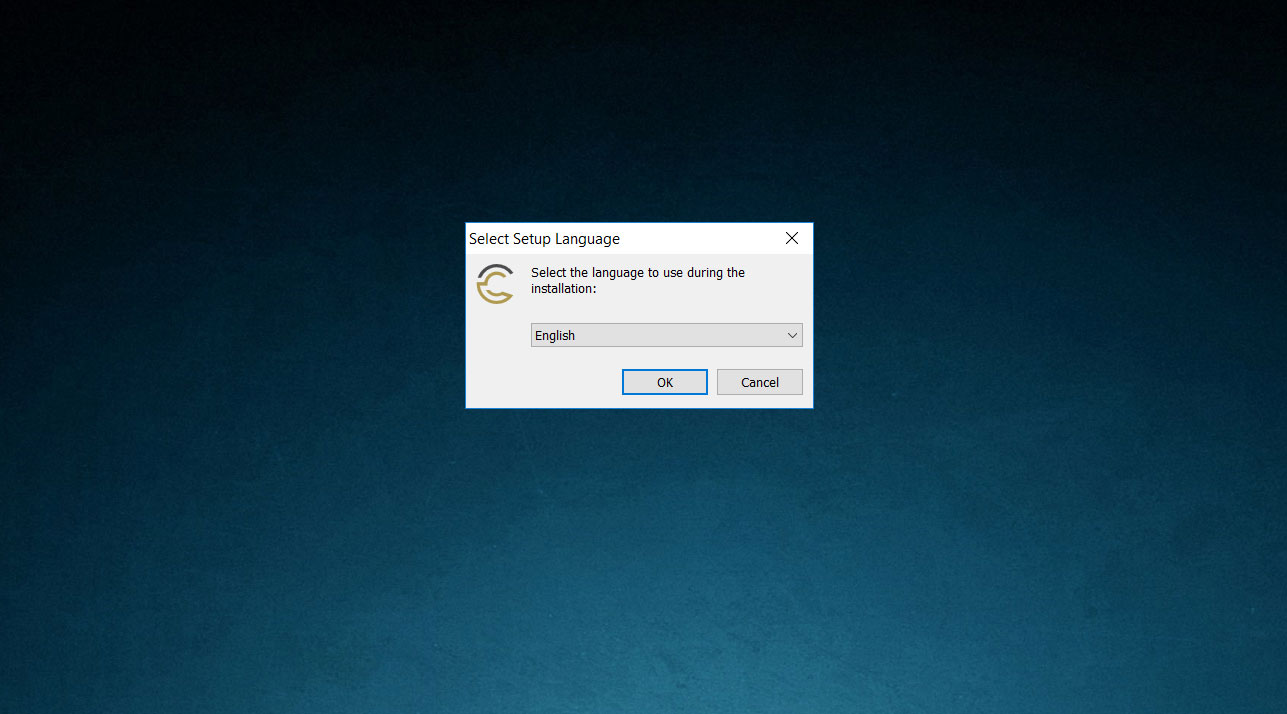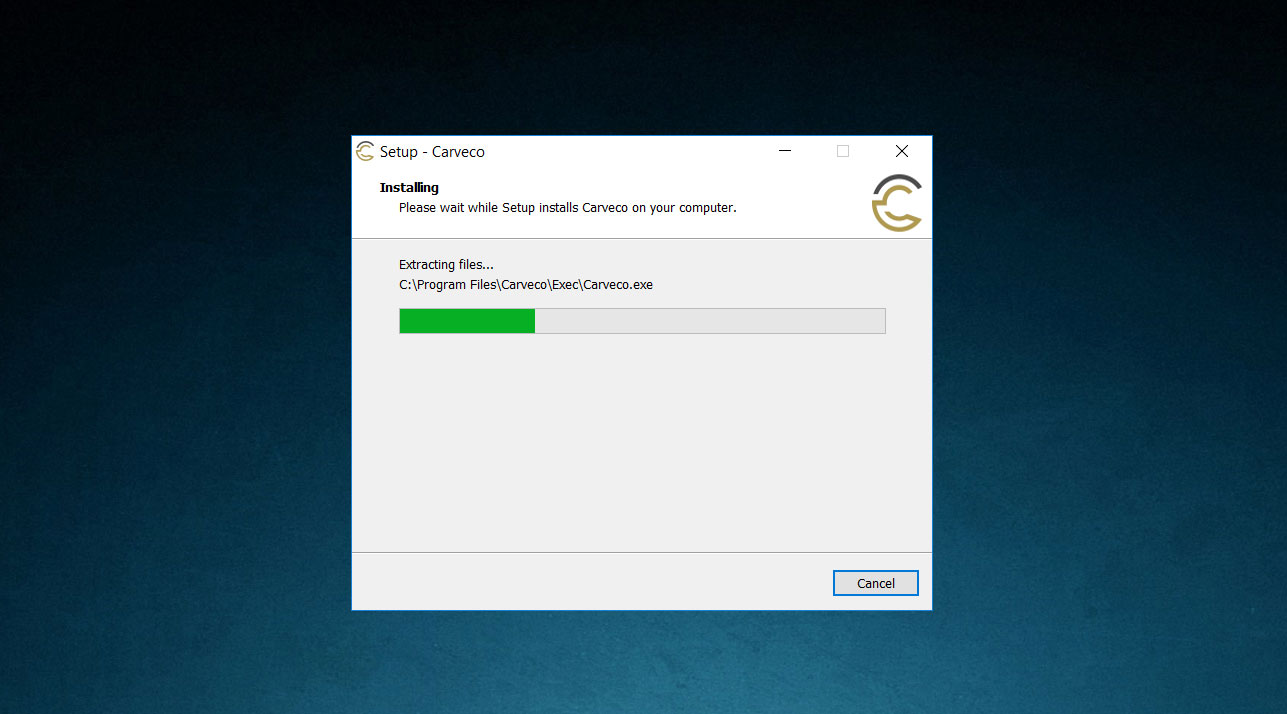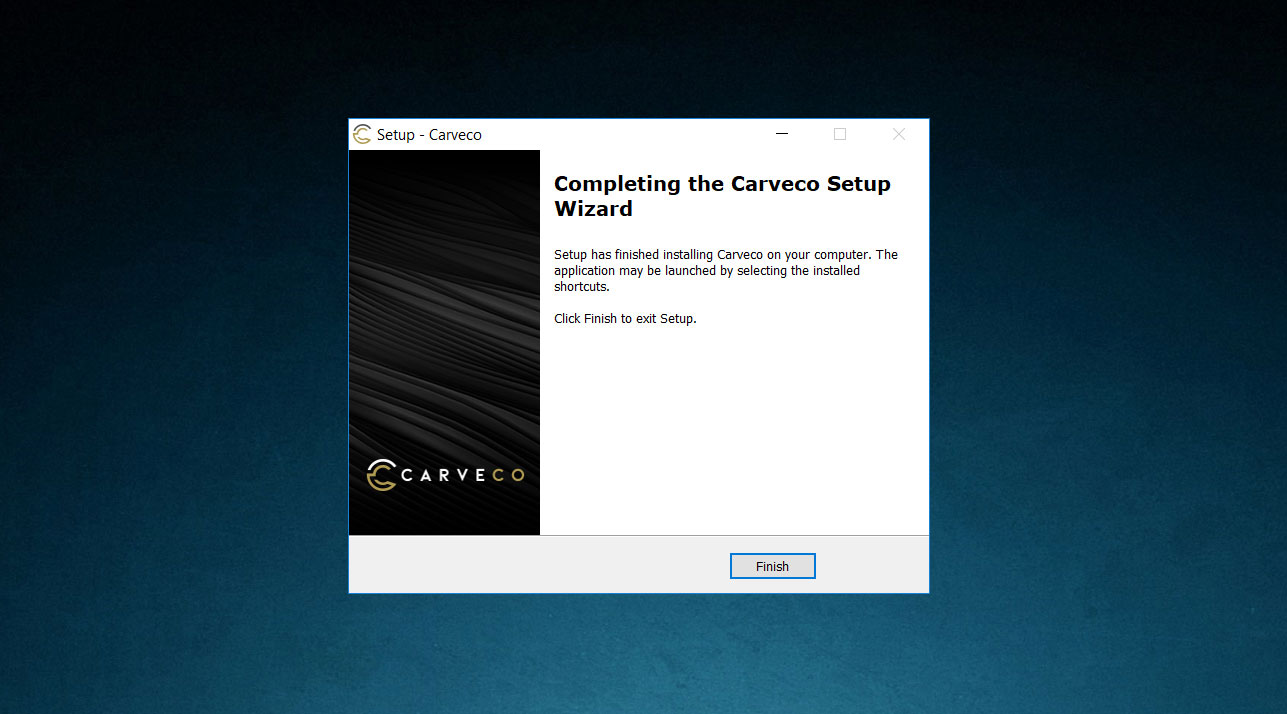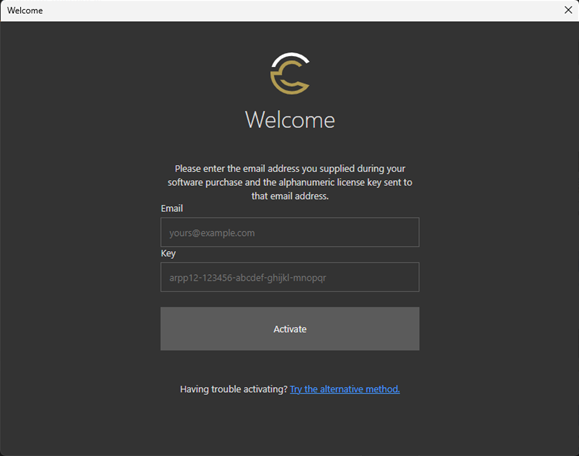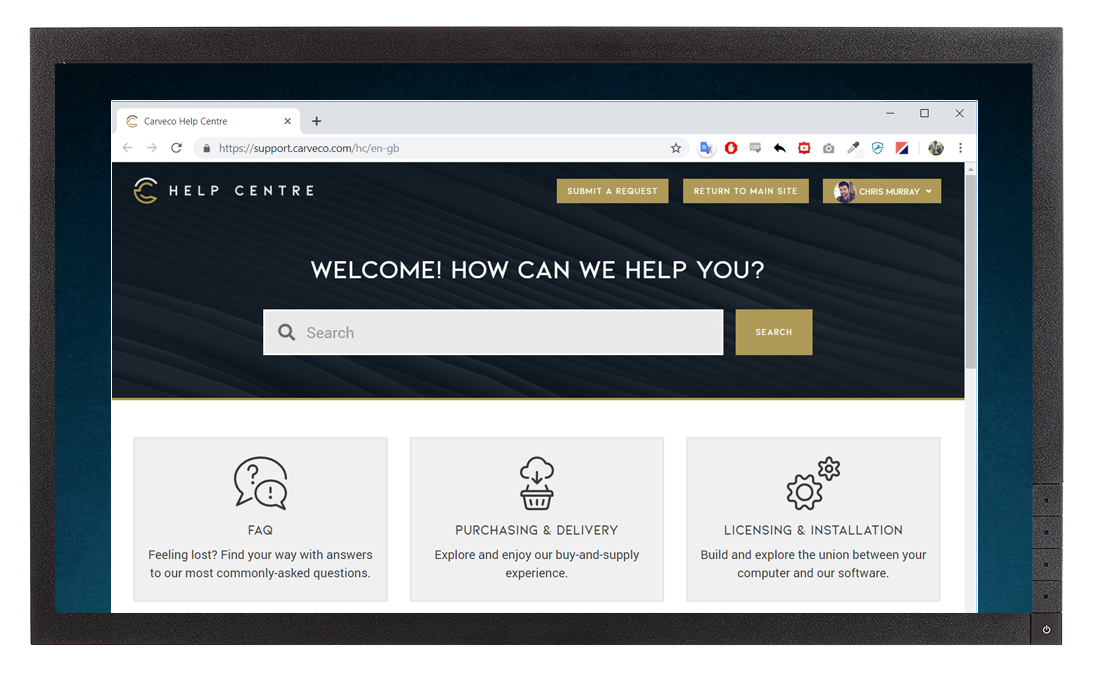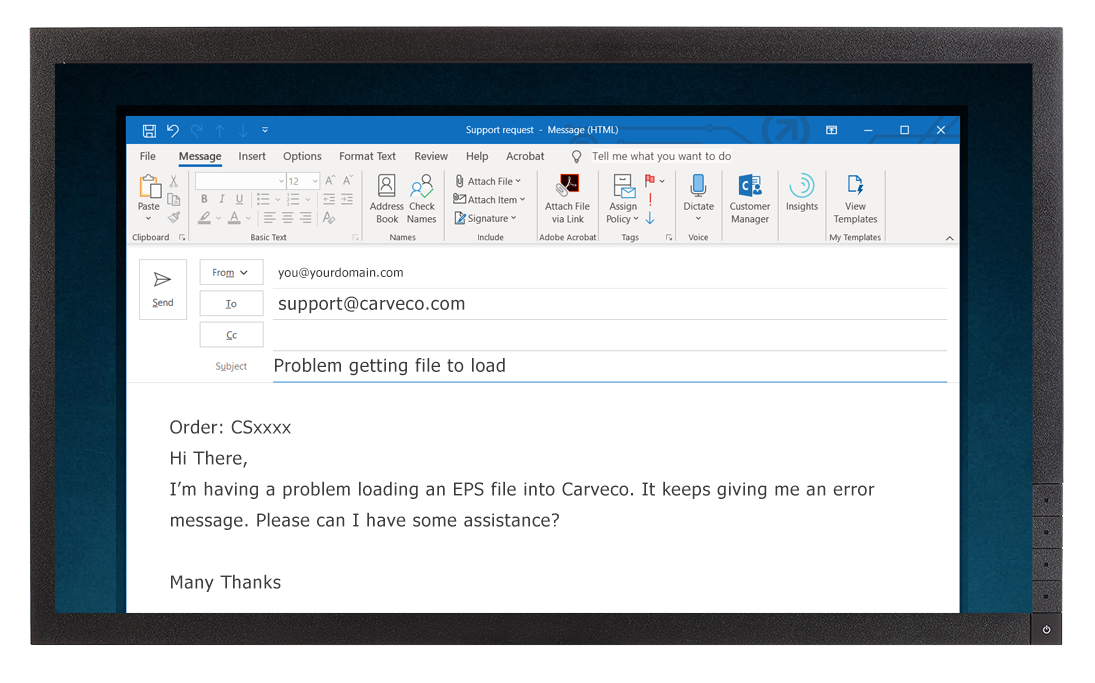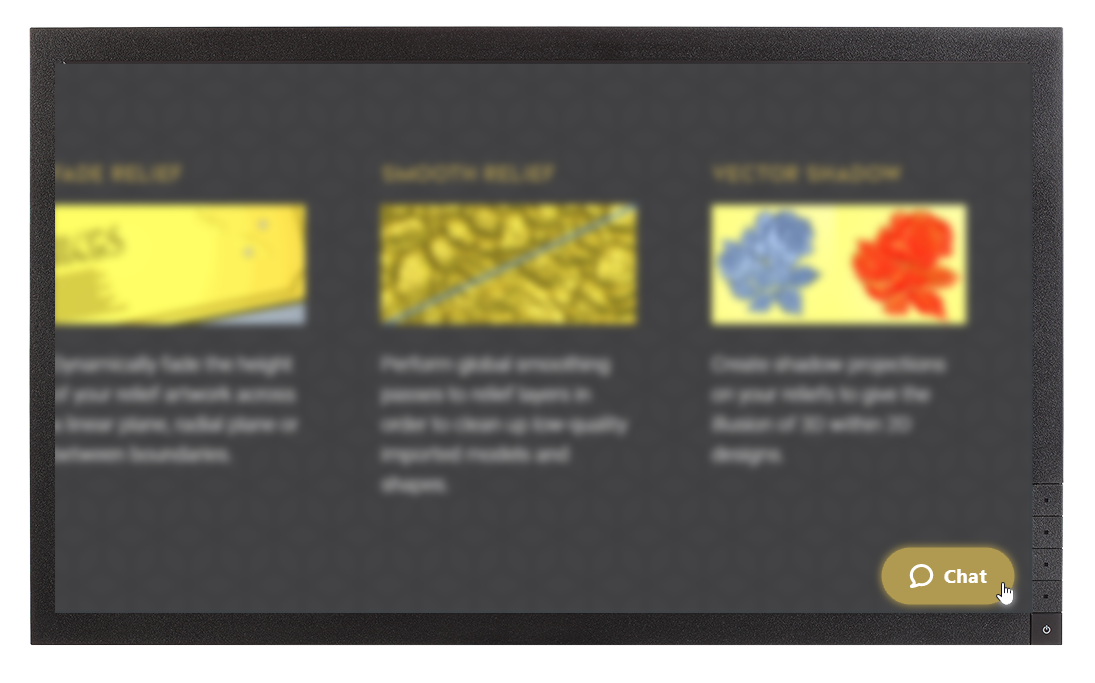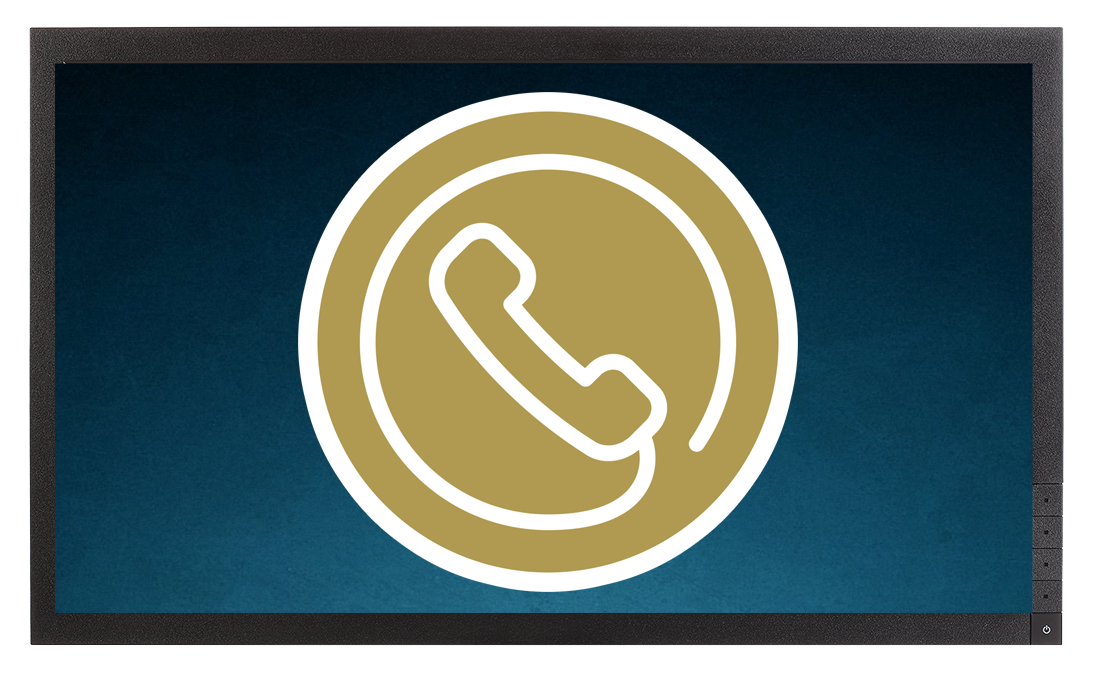Getting Started With Carveco
Thank you for purchasing Carveco from our online store!
The following guide is to help get you up and running with your software as quickly as possible. The steps below will cover how to download, install, activate and manage your Carveco purchase; all aimed at providing you with a trouble-free setup.
1. Downloading Your Software
Following a successful purchase from our online store, you will receive an email from ‘Carveco via Sendowl’ (SendOwl is our fulfilment partner) where the email subject contains your order number – for example:
Subject: ‘Carveco license for Order US-CSXXXX‘.
This email contains:
- A link to download your software.
- Your unique license key to activate your software.
Within the email, please click on the ‘Download Software‘ button to be redirected to your secure download page on SendOwl.com. The download page will also display a copy of your unique license key as shown in the same email.
Download the Carveco Installer from this web page and copy your unique license key.
2. Installing Your Software
In your downloads folder (or your specified download location), double click on the Carveco Installer to begin the Carveco Setup Wizard.
Choose your preferred language from the drop-down menu to proceed with the installation.
Once complete, click Finish to exit the Setup Wizard.
Carveco should now be installed on your system.
3. Activating Carveco
When you launch Carveco for the first time following installation, you will be presented with the Welcome Screen as shown in the image below.
- Please enter your email address and license key (this can be found in your license email) details into the fields provided.
- Click ‘Activate‘.
If you have entered your email address and license key correctly, Carveco should now be activated on your system and the software will automatically launch.
Please Note: This is applicable to most users who have purchased Carveco via our online store.
If you’re unsure of which activation option is most appropriate for you
4. Help & Support
The Carveco Help Centre & Community is a fantastic resource to get help from Carveco Staff and fellow Carveco users alike. You can submit support requests that are directly linked to your account and it should be your first port of call for any issues surrounding the software, or if you just need some guidance on a specific tool or feature.
Relief Clipart Library

685MB (.exe)
The Relief Clipart Library contains over 600 relief models for you to incorporate into your designs.
5. Download The Relief Clipart Library
All Carveco products come with the Relief Clipart Library of over 600+ relief models.
To import this collection into your software, please click on the button opposite to download and run the installer.
6. Carveco Training
The Carveco Fundamentals training course is designed to give you a solid foundational knowledge in the key tools, features, workflows and techniques of your software.
From working with bitmaps and vectors right through to machining your first designs and following along with sample projects; the Fundamentals training course is an essential learning path for users of all Carveco software.
7. Additional Resources
The Carveco YouTube Channel is home to a growing library of video tutorials, tips, tricks and in-depth projects that cover all Carveco products.
Subscribe to the channel to ensure you never miss a new video!